SuPHP (Single user PHP) is a php handler which executes PHP scripts with the permissions of their owners. LSPHP is a combination of mod_lsapi+PHP. Depending on the server your account is hosted on either suPHP or LSPHP is installed.
Click here to expand the list of servers with suPHP and LSPHP
suPHP:
LSPHP:
Shared Servers:
server33 - server255
Premium Servers:
premium3 - premium43
Reseller Servers:
host6 - host66
For suPHP, you should add the following configuration directive to the .htaccess file:
<IfModule mod_suphp.c>
suPHP_ConfigPath /home/USER/public_html
</IfModule>
lsapi_phpini /home/USER/public_html/php.ini
NOTE: Make sure you replace USER with your cPanel username.
This option specifies which path to pass on to the PHP-interpreter and which folder to execute php.ini from.
Follow the instructions below to proceed with the setup:
for cPanel paper_lantern theme
for cPanel x3 theme
for cPanel paper_lantern theme:
1. To add these lines to .htaccess file, go to cPanel > Files section > File Manager menu:
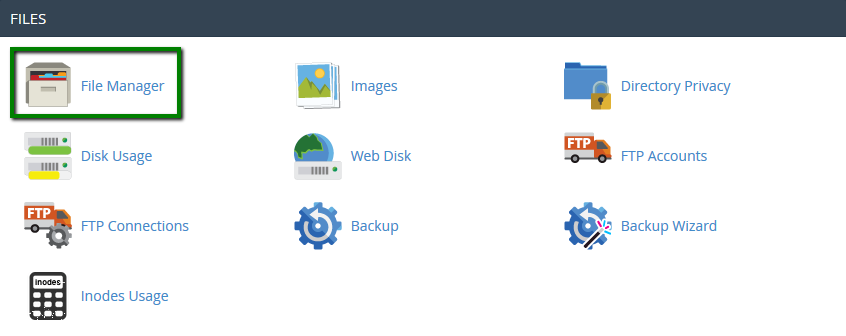
2. Navigate to public_html directory:
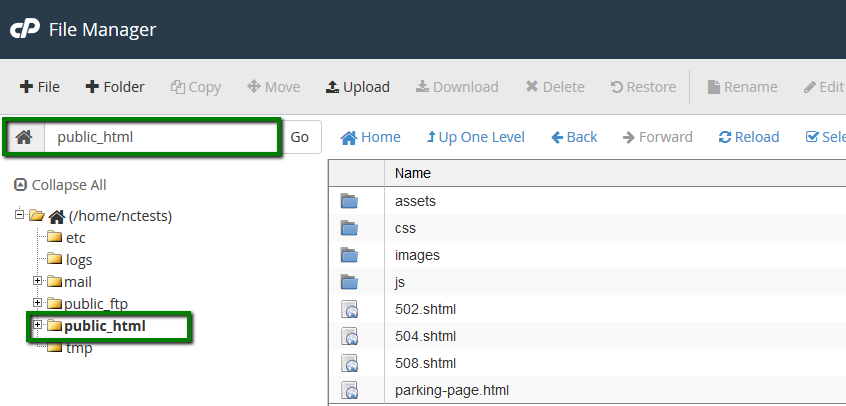
3. Click on Settings in the right top corner and enable Show Hidden Files (dotfiles) in the pop-up window, that will allow you to see .htaccess file:

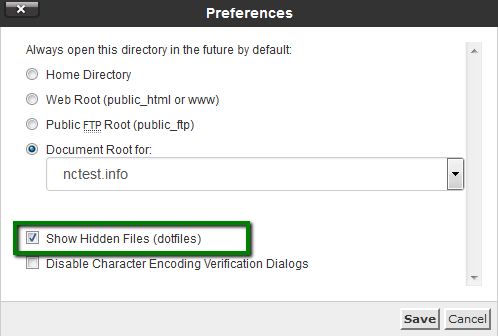
4. If there is no .htaccess file in the document root, you need to create it using File option:
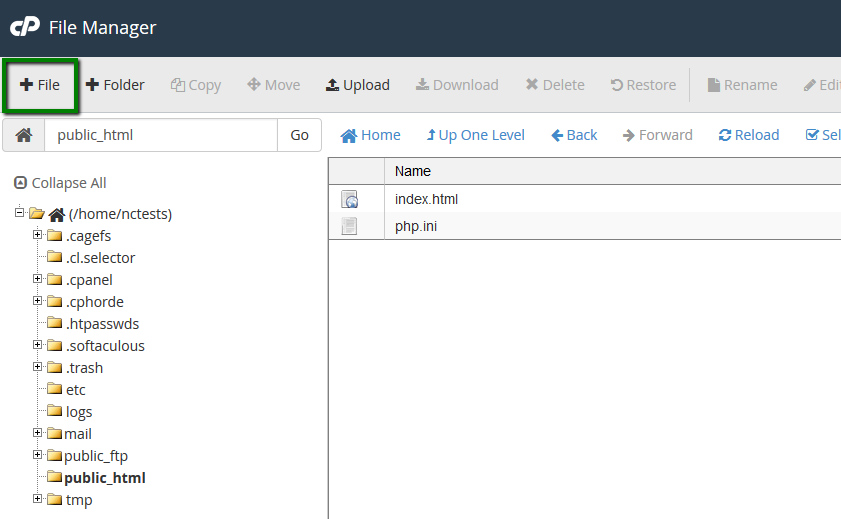
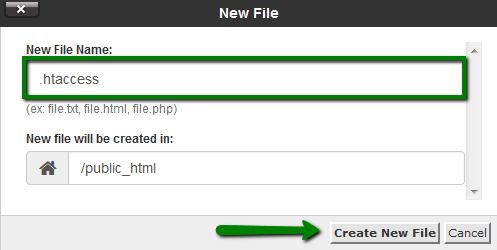
5. Right-click on .htaccess file > Edit or use Edit option located in the toolbar:
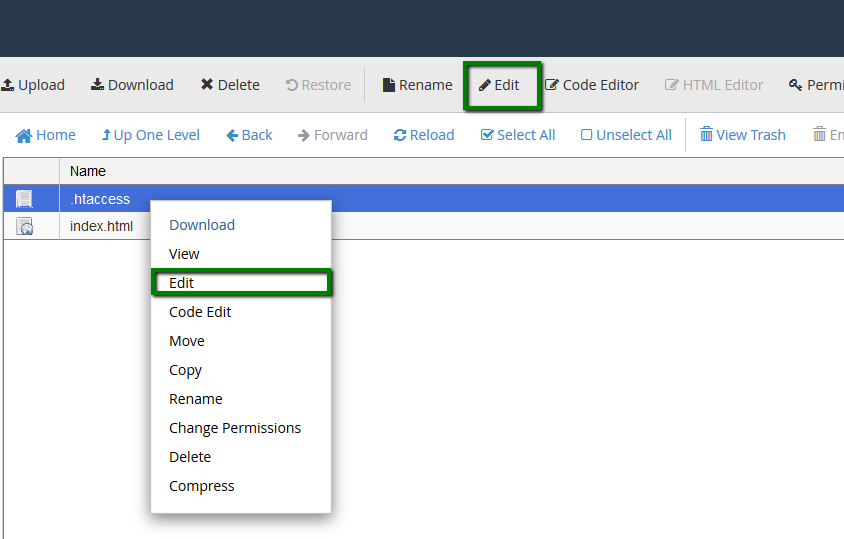
6. Add the lines provided below into .htaccess file and Save Changes.
For suPHP:
<IfModule mod_suphp.c>
suPHP_ConfigPath /home/USER/public_html
</IfModule>
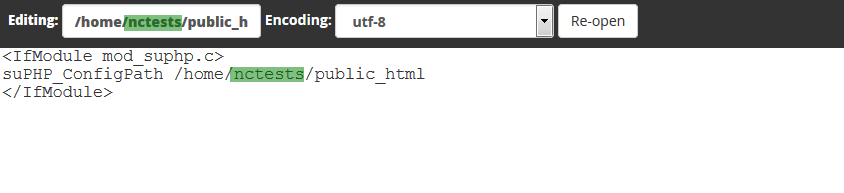
For LSPHP:
lsapi_phpini /home/USER/public_html/php.ini

If you have done it right, the designed php.ini will take immediate effect.
7. If you need to load php.ini for/from subdirectory, make sure you edit ConfigPath accordingly:
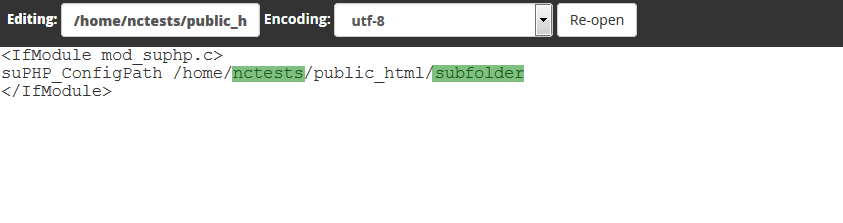
for cPanel x3 theme:
1. To add these lines to the .htaccess file, go to cPanel > the Files section > the File Manager menu:
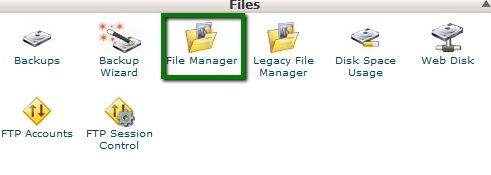
2. Choose the Web root and Show Hidden Files options and hit Go:
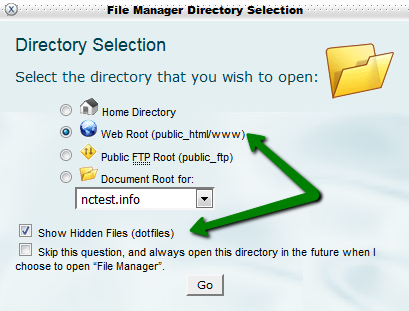
3. Right-click on .htaccess file > Edit:
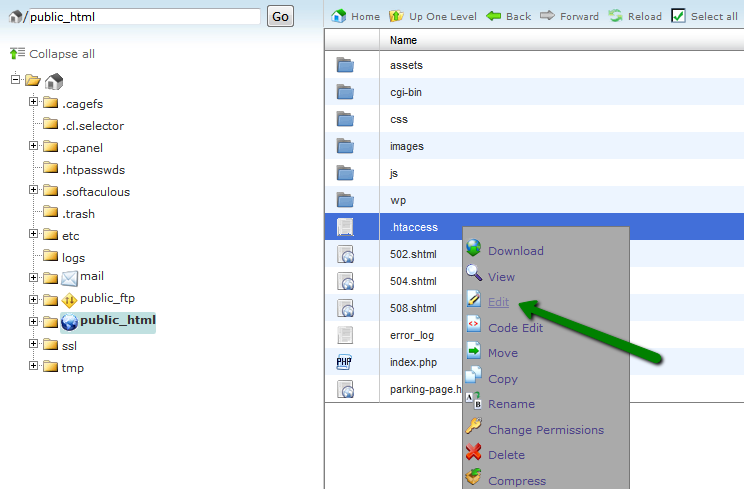
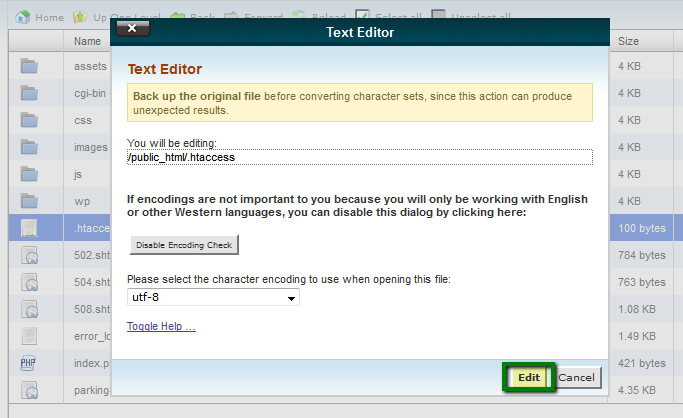
4. Add the lines provided below the existing rules and Save Changes.
For suPHP:
<IfModule mod_suphp.c>
suPHP_ConfigPath /home/USER/public_html
</IfModule>
lsapi_phpini /home/USER/public_html/php.ini
If you have done it right, the designed php.ini will take immediate effect:

5. In case there is no .htaccess file in the document root, you need to create one via the New File option and edit it following the guidelines above:
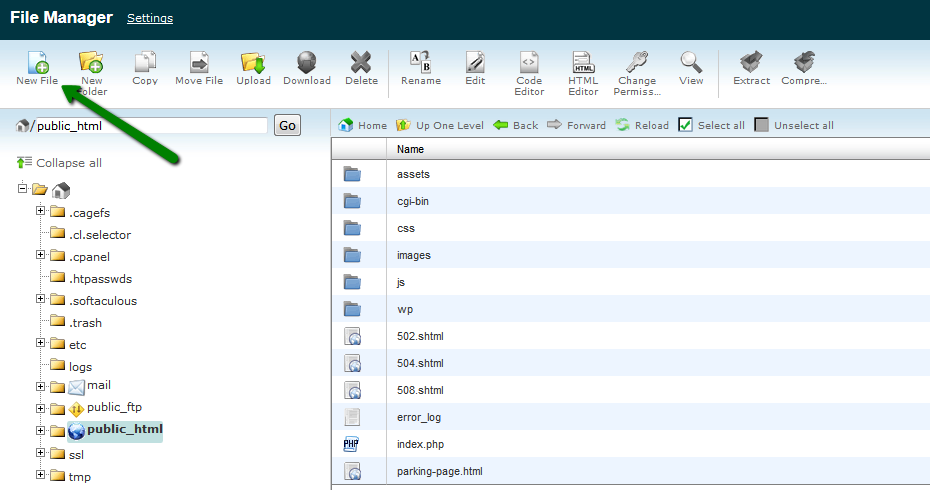
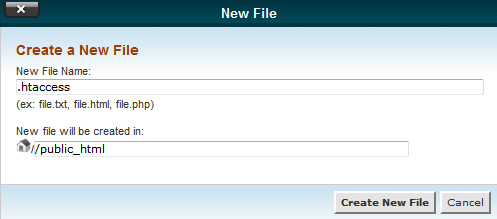
6. If you need to load php.ini for/from subdirectory, make sure you edit ConfigPath accordingly:

That's it!
Need any help? Contact our Helpdesk