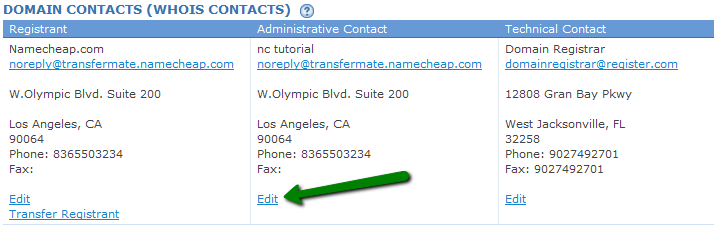When a domain is transferred the name servers associated with the domain will stay the same (e.g., ns1.OldRegistrar.com and ns2.OldRegistrar.com). However, as the domain is no longer with the Old Registrar, the Old Registrar’s name servers will stop responding to any queries for your domain. This causes downtime until you switch your domain to our DNS. Check out how to reduce downtime in this case in this Knowledgebase article.
Note: If you are using a third party DNS like your hosting company, the domain transfer will not cause any downtime issues (as the DNS server settings will not change during the transfer).
Before submitting a transfer request with us please obtain Auth/EPP code (if applicable) from Register.com, make sure that the domain is unlocked and contact information associated with the domain is valid and up-to-date.
1. How to unlock your domain with Register.com:
- Login to your Register.com account;
- In the Account Dashboard section mouse over Domains and click Manage:
- Click on the domain name you want to unlock:
- Locate ENABLE/DISABLE DOMAIN LOCK section and click Disable Domain Lock button:
- Choose 'Continue'.
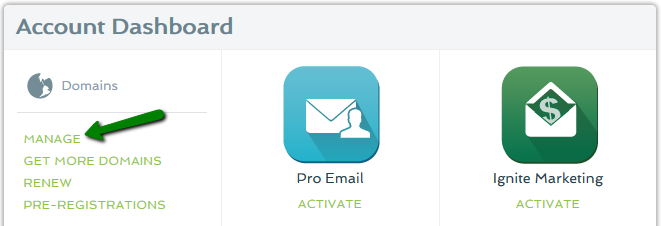


2. How to obtain Auth/EPP code:
- Click the domain name for which you want to receive the Auth/EPP Code;
- Scroll to the bottom of the page and click Obtain Auth Info Code:
- Click Continue Transfer;
- Choose Request Auth Code.
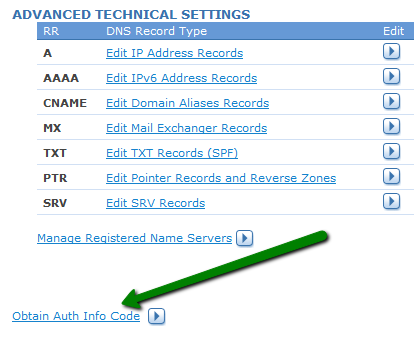
3. How to check your contact information:
Before starting transferring your domain name you need to verify that the Administrative contact information (especially the email address) is up-to-date at Register.com – you will need to approve verification email that is sent to that address. It is very important that Whois Privacy Protection service is disabled. You need to contact Register.com Support to do that.
Also, if current Administrative email address is invalid or you do not have access to that address it is required to change it. You can check contact details listed for your domain at the moment using NityGity WHOIS tool.
You can change contact details of your domain by following these steps:
- Click the domain name you are about to change contact information for;
- Locate DOMAIN CONTACTS (WHOIS CONTACTS) section and click 'View Registrant, Administrative Contact and Technical Contact';
- Choose the Contact you would like to change the details for and click 'Edit':
- Make necessary changes and click Continue.