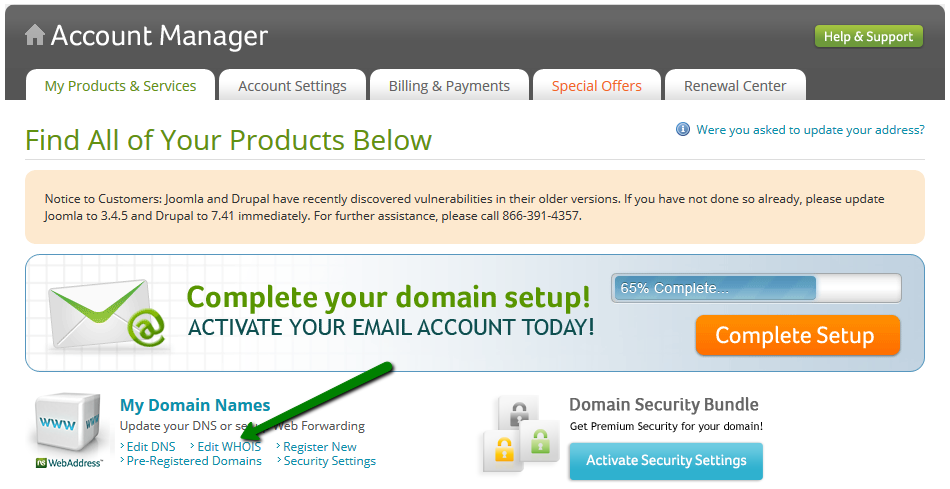Before submitting a transfer request with us you will need to follow these steps:
1. How to unlock your domain and obtain an Auth code from Network Solutions:
- Login to your Network Solutions account;
- Under the My Products and Services tab, click on My Domain Names:
- Click Manage next to the domain name (or, if you have only one domain, you may continue directly to the next step);
- Scroll down to the Details section, select Turn Off or Request Authorization in the Domain Protect row:
- Check the box that you acknowledge the warning and click Continue Transfer;
- From the drop-down menu, select Request Authorization Code;
- Select Leave Domain Transfer Lock Off, check the box for Request Authorization Code and click Save:
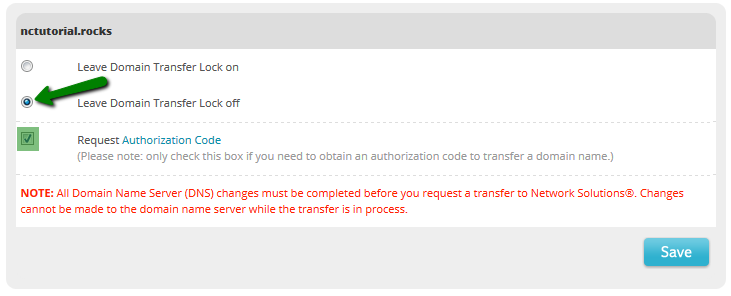
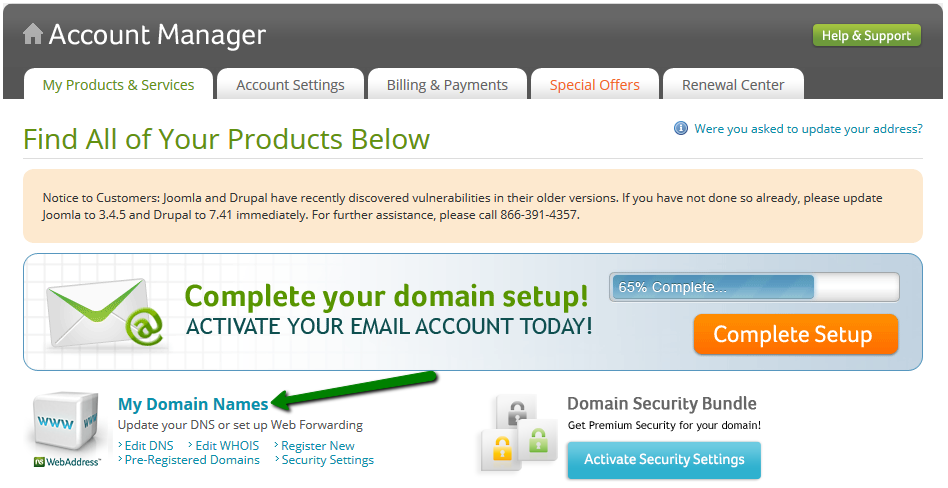
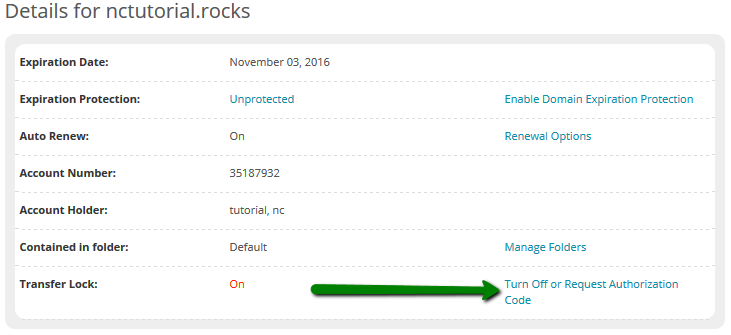
2. How to disable Private Registration:
- Login to your Network Solutions account;
- Under the My Products and Services tab, click on My Domain Names:
- Click Manage next to the domain name (or, if you have only one domain, you may continue directly to the next step);
- Scroll down to the Details section, select Turn Private Registration Off in the Registration - Private Registration Status row:
- Select Turn Private Registration Off, then click GO.
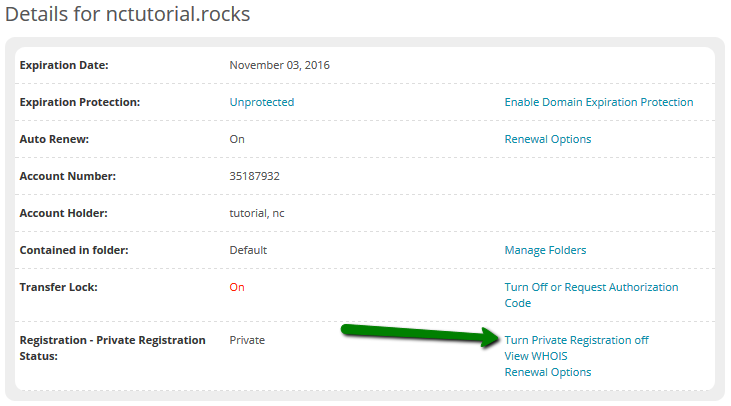
- Check the Whois contact details for the domain from within your account or by using any Whois tool for the domain (e.g. NityGity Whois tool). Please pay specific attention to the Administrative email address, as the Transfer Verification email you will need to approve the transfer will be sent to this address
- Once you have confirmed that the contact information is correct, you may proceed with the transfer. If it is not correct, make corrections from within your Network Solutions account before proceeding: