When a domain is transferred, the nameservers associated with the domain will stay the same (e.g., ns1.OldRegistrar.com and ns2.OldRegistrar.com). However, since the domain is no longer with the old registrar, the old registrar’s nameservers will stop responding to queries for your domain. This will cause downtime until you switch your domain to our DNS.
Learn how to reduce downtime during transfers in this article.
Note: If you are using a third-party DNS such as your hosting company, the domain transfer will not cause any downtime issues, because DNS server settings will not change during the transfer.
Before placing a transfer request with us, you'll need to obtain an Auth Code (if applicable) from GoDaddy and you will need to make sure that the domain is unlocked.
Important: Make sure you have Advanced List View enabled, as shown below:
1. How to unlock your domain with GoDaddy:
- Login to your GoDaddy account;
- Next to Domains, click Manage All:
- Select the domain(s) to unlock and click Lock:

- Select the Off radio button, then click Save:
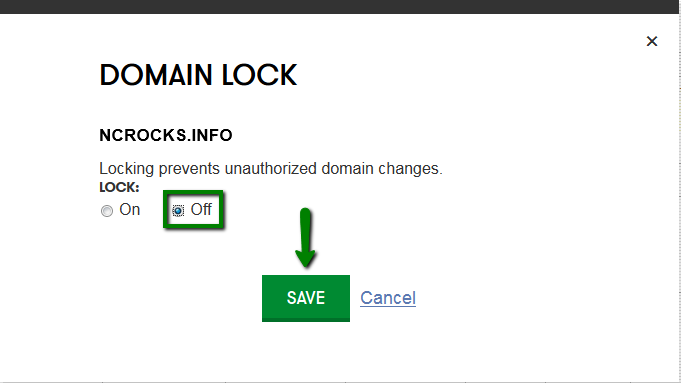
For cases where the 60-day lock has been placed on a domain name, GoDaddy provides a special process to remove this lock. Contact GoDaddy's "Review 60" department at review60@secureserver.net to have them review the case and remove the lock, if possible.
2. How to obtain Auth Code (or "EPP Code") from GoDaddy:
- Login to your GoDaddy account;
- Next to Domains, click on Manage;
- Select the domain for which you need an Auth Code:

- Scroll down to Additional Settings and click on Get authorization code
The Auth code will be sent to the Registrant email address of your domain.
How to cancel Domains By Proxy Service with GoDaddy:
- Login to your GoDaddy account;
- Next to Domains, click Manage;
- Click Manage under the Privacy column next to the relevant domain name:

- Click the Remove Privacy link, then select Yes, Remove Privacy:
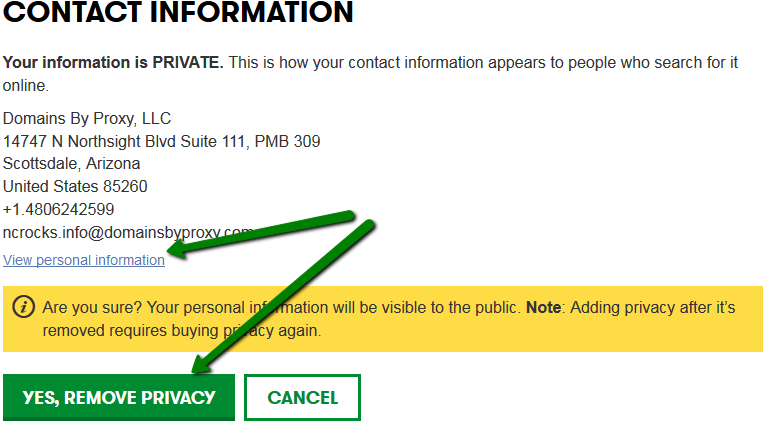
Once the domain name is unlocked and you have received your Auth Code, you may initiate the transfer to NityGity. Please refer to this article for more information on how to transfer a domain to us.
4. How to accept transfers at GoDaddy:
Note: This step is required only after the transfer has been approved by clicking the the link found in your transfer confirmation email.
Once the transfer request has been approved and the process has been initiated at the registry level, you can accept the transfers on GoDaddy's side to speed up the process:
- Log in to your Account Manager;
- Next to Domains, click Manage;
- From the Domains menu, select Transfers;
- Click on Pending Transfers Out and select the domain name(s) you are transferring out of GoDaddy;
- Select Accept and click OK. The request will be processed within 15 minutes.
That's it!