When a domain is transferred the name servers associated with the domain will stay the same (e.g., ns1.OldRegistrar.com and ns2.OldRegistrar.com). However, as the domain is no longer with the Old Registrar, the Old Registrar’s name servers will stop responding to any queries for your domain. This causes downtime until you switch your domain to our DNS. Check out how to reduce downtime in this case in this Knowledgebase article.
Note: If you are using a third party DNS like your hosting company, the domain transfer will not cause any downtime issues (as the DNS server settings will not change during the transfer).
Before submitting a transfer request with us please obtain Auth/EPP code (if applicable) from Gandi, make sure that the domain is unlocked and contact information associated with the domain is valid and up-to-date.
1. How to unlock your domain with Gandi:
- Sign in to your account at https://www.gandi.net/login;
- Go to My Account section, choose Domains and click on the domain name you would like to unlock:

- Click on the Modify link next to Transfer lock to unlock the domain:
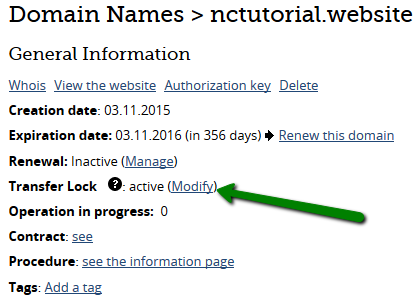
- Sign in to your account at https://www.gandi.net/login;
- Go to My Account section, choose Domains and click on the domain name you would like to get the Auth/EPP code for;
- Click on the link that says 'Authorization key':
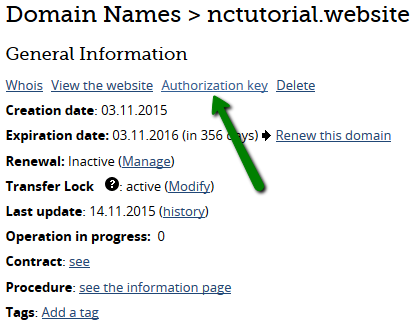
- Auth/EPP code will appear in the following window:
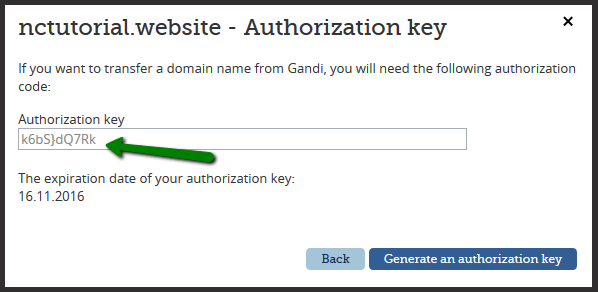
Note: To transfer a .UK domain name, you need to request IPS tag to be changed to ENOM. You can update IPS tag by following these instructions:
- Log in to your Gandi account
- In your control panel, click on the domain name you want to transfer away from Gandi;
- Click the Transfer link under General Information and enter NityGity’s IPS tag – it is ENOM (this option will only visible if your domain is eligible for transfer and requires a tag).
Before starting transferring your domain name you need to verify that the Administrative contact information (especially the email address) is up-to-date at Gandi – you will need to approve verification email that is sent to that address. Also, it is very important that Whois Privacy Protection and Anti-Spam Protection services are disabled. You need to follow these steps to disable both:
- Log in to your Gandi account;
- Click on the “Account management” tab and choose “Update your account information” sub-tab:
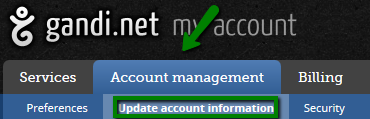
- Scroll down to 'Anti-spam system' and select 'No';
- Next to 'Private Domain Registration' select 'No';
- Click Submit.