When a domain is transferred the name servers associated with the domain will stay the same (e.g., ns1.OldRegistrar.com and ns2.OldRegistrar.com). However, as the domain is no longer with the Old Registrar, the Old Registrar’s name servers will stop responding to any queries for your domain. This causes downtime until you switch your domain to our DNS. Check out how to reduce downtime in this case in our Knowledgebase article.
NOTE: If you are using a third party DNS like your hosting company, the domain transfer will not cause any downtime issues (as the DNS server settings will not change during the transfer).
Before submitting a transfer request with us please obtain Auth/EPP code (if applicable) from Fast Domain, make sure that the domain is unlocked and contact information associated with the domain is valid and up-to-date.
Please review the step-by-step guide on how to prepare your domain for transferring from Fast Domain:
Please use these instructions if you have cPanel access. If you do not have cPanel access please visit http://www.fastdomain.com/dm and you can log in with your old cPanel user name and password to administer your domains, then follow along starting at step 5.
1. Login to the cPanel
2. Find the Domains section
3. Click the Domain Manager icon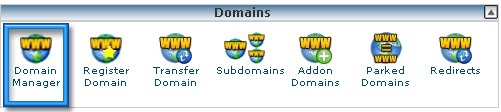
4. This should display the Hosting tab of the Domain Manager
5. Click on the Domain Manager tab
6. Here you will see the list of your domain names, registered at Fast Domain
7. Put a check mark next to the domain that you wish to transfer
8. Go to Privacy tab
9. Select the button that says "Pause Domain Privacy". If privacy is already disabled, then skip this step.
10. Next, go to Contacts tab
11. Fill out the information for the Registrant, Admin, and Billing sections. This information can be the same or different for all three sections. Please verify that all the information is valid and up-to-date, as you will need to approve the transfer by email that would be sent to the Administrative contact email.
12. Next, go to Transfer EPP tab. Here you will see the code, please copy it so you can later enter it into NityGity’s control panel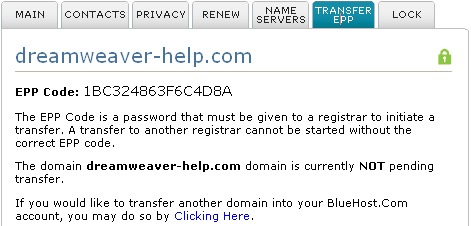
13. Go to Lock tab
14. Click the button which reads Click here to unlock your domain name
Once the domain name is unlocked and you have received the Auth Code, you may initiate the transfer to NityGity. Please refer to this article for more information on how to transfer a domain to us.
To transfer a .UK domain name, please contact Fast Domain at +1 (888) 210-3278 (outside the U.S.: +1 (801) 765-9400), and ask them to change the domain’s IPS tag to ENOM. After that is done, you may submit the transfer of .UK your domain with us.
Note: The following step is not absolutely required, but should be completed if you wish to speed up your domain transfer process. It is possible to complete this step only after the transfer has been approved by clicking the link found in your transfer confirmation email.
Once the transfer request has been approved and the process has been initiated at the registry level, you can accept the transfer on Fast Domain's side, which will speed up the process:
- Log in to your Fast Domain Domain Manager.
- Scroll down and select the domain pending transfer from the list on the left.
- Click the Transfer EPP tab to the right.
- Click Approve. The transfer should be completed within 30 minutes from this point.
That's it!