NOTE: This process can take several days; therefore, before submitting a transfer request with us, please make sure that your domain is not up for renewal. If the domain is expiring within the next 10 days, or has already gone past its expiration date, please contact Dotster support for further assistance.
Please follow the steps below before initiating the transfer:
- Log into your Control Panel.
- Go to Domain Central.
- Select the domain you want to transfer.
- Click Transfer.
- Review the checklist. If any item shows an
 instead of a
instead of a  , then click on the
, then click on the  to correct that item.
to correct that item.
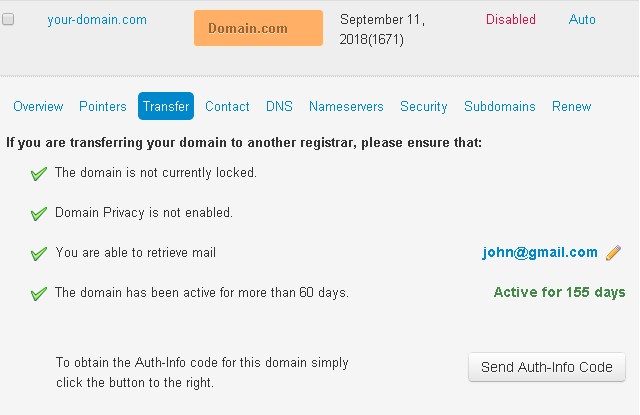
- Click Send Auth-Info Code to send yourself the domain transfer authorization/ EPP code. The email containing the code is sent to the email address displayed on-screen.
- How to unlock your domain for transfer
- How to disable Whois privacy on your domain
- How to update contact details on your domain
NOTE: If your domain is registered through FastDomain, the Auth-Info code will automatically appear in the bottom right corner of this tab instead of the "Send Auth-Info Code" button. However, you must have green checkmarks for all items on this tab for this code to work.
Once the domain name is unlocked, privacy protection is disabled and you have your EPP code, you can initiate a transfer to NityGity. Please refer to this article for more information on how to transfer a domain to us.