If you have designed your website in Adobe Muse, follow the steps below to upload the files onto the server and publish the website:
Open the previously saved project. Click on File and select Upload to FTP Host: 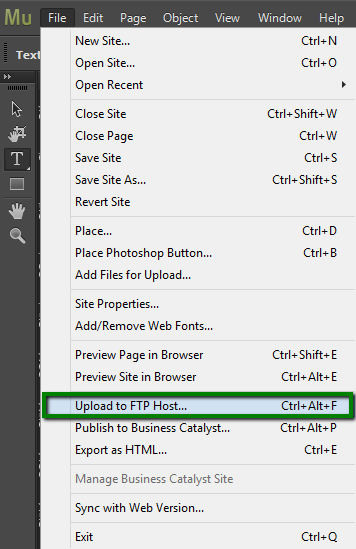
Configure FTP server settings as follows:
FTP Server: server your account is hosted on
User Name: your cPanel username
Password: your cPanel password
Method: FTP
Mode: Extended Passive (ESPV) 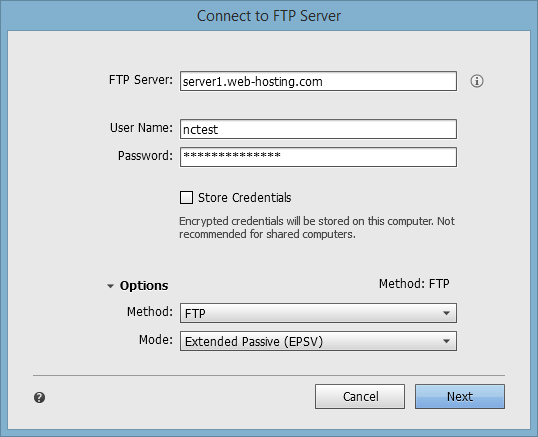
For SFTP connection, use the following details:
FTP Server: sftp://server your account is hosted on:21098
User Name: your cPanel username
Password: your cPanel password
Method: SFTP
Mode: Extended Passive (ESPV) 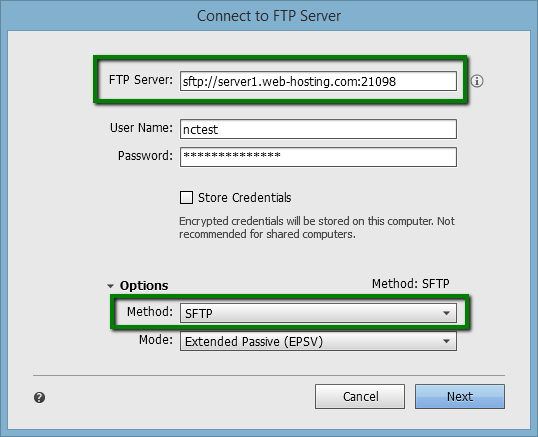
Click on Next and enter the following details in the next window:
For main domain
Site URL: domain you are publishing the website for
Folder on Server: public_html 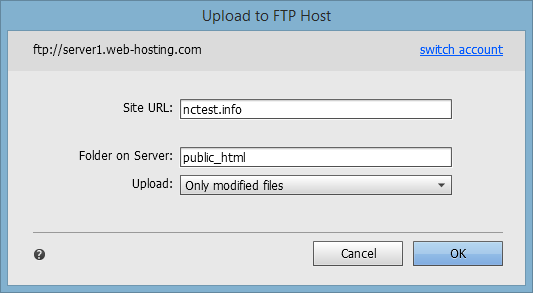
For addon domain
Site URL: domain you are publishing the website for
Folder on Server: public_html/addondomain
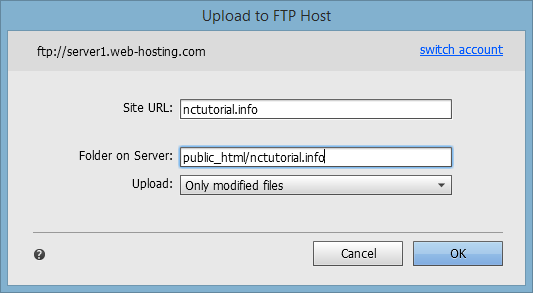
Click on OK to proceed with the files upload.
When the process is completed, Muse will navigate automatically to the published website in a new browser tab.
That's it!
Need any help? Contact our HelpDesk