Introduction
Downloading Your cPanel Backup to Local Computer
Restoring Your cPanel Account
Information you should know
Introduction
Having a fresh backup of your hosting account, website, MySQL databases has become a very important need nowadays. With this article, we would like to introduce to you a new way of storing and maintaining account backups. On our Business servers, it has become possible with the help of R1Soft Application and Server Management.
This feature allows your cPanel account to be backed up twice a day as an addition to our regular daily server backups. Backups created by R1Soft are stored on secure servers and are available at any time you need them.
Each cPanel account on business servers now includes the R1Soft Restore Backups tool to access your R1Soft CDP (Continuous Data Protection) web interface.
As a cPanel user, you can access backups of your account via the R1Soft icon displayed in the Control Panel interface. When you enter the R1Soft CDP web interface, you have access only to the backup of files within your web space. The backup looks like the virtual site directory as if you are using SSH or FTP to access your site.
Follow the instructions below to access your Control Panel account backups.
1. Click the R1Soft Restore Backups icon in cPanel > Files section:
for cPanel paper_lantern theme: 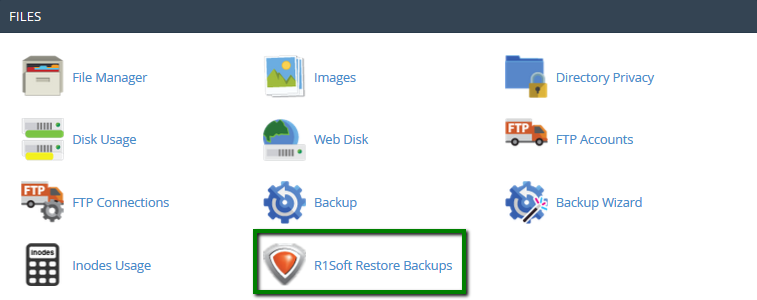
for cPanel x3 theme: 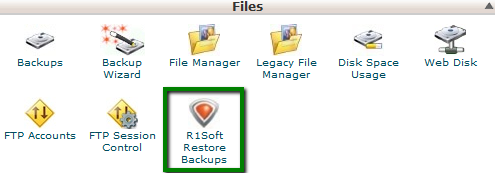
You will be redirected to the R1Soft CDP and logged into the account automatically.
2. The CDP displays a list of Recovery Points in which your user data is stored.
You can view the path to the user data directory by clicking the + icon: 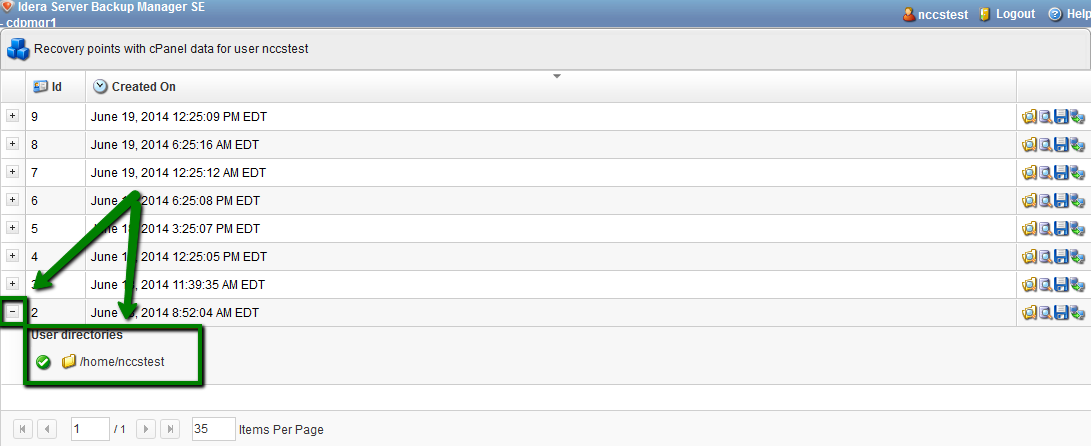
You may see the following icons next to the paths: 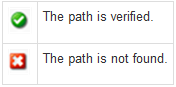
3. From here you can perform the following actions over the corresponding Control Panel user data:
Downloading Your cPanel Backup to the Local Computer
In order to download a backup from R1Soft servers, you need to log into your R1Soft CDP panel and click on the Save icon:
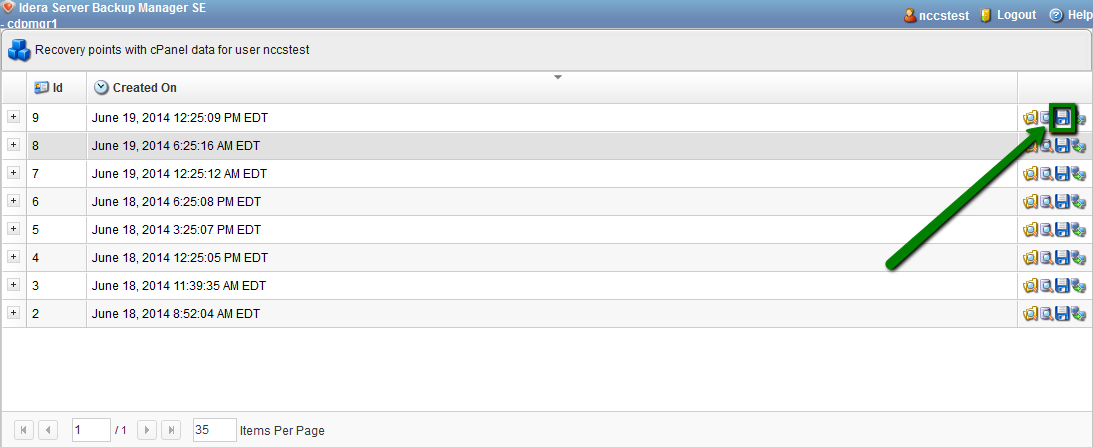
You will be prompted with the download window (looks differently in a different web browser).
This will save the backup of your home directory along with all files and folders down the tree.
In case you need only some of the files from the backup to be downloaded to your local machine, click on the Browse icon:
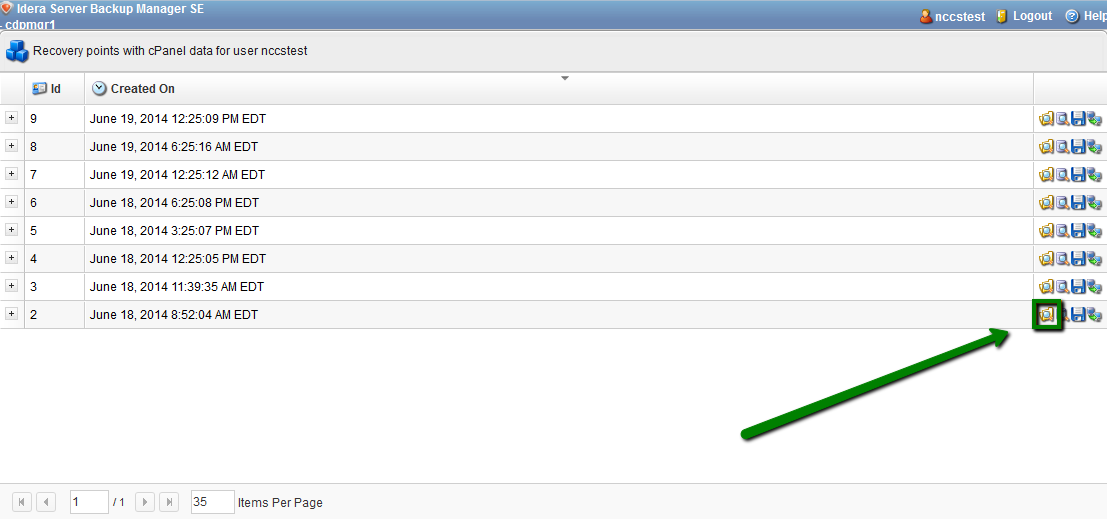
You will see a new window appear with your home folder, which you can enter, and then a list of files and folders will show up.
Check the files you need to be saved and click on the Download Selected button:

Restoring Your cPanel Account
Full home restoration
In order to restore a full backup of your home directory, click on the Send to Agent button:
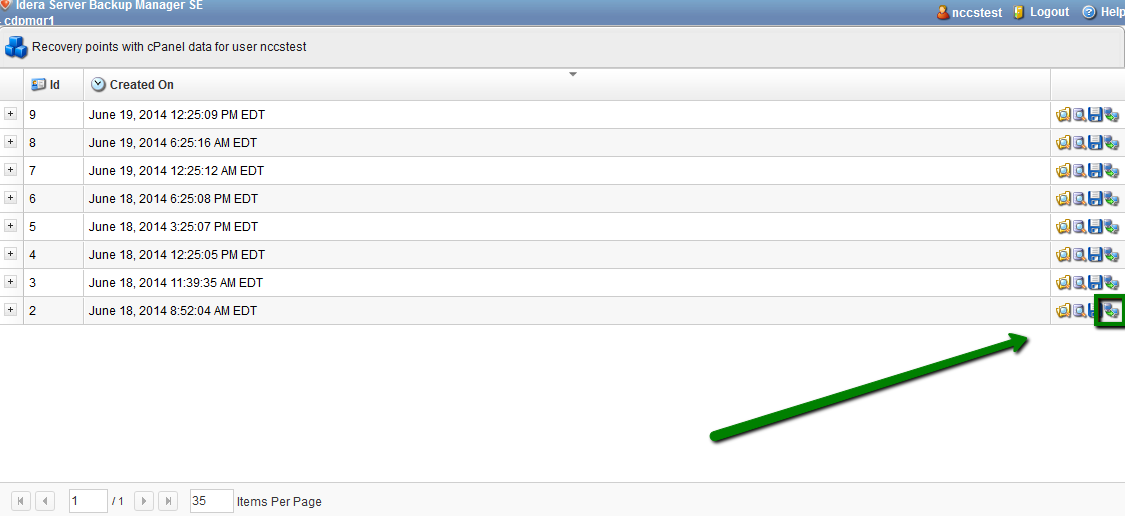
The backup restoration may take some time. A new window will appear informing you about the process of restoration. You will see the Success. Control Panel user restore completed successfully message indicating a successful operation:
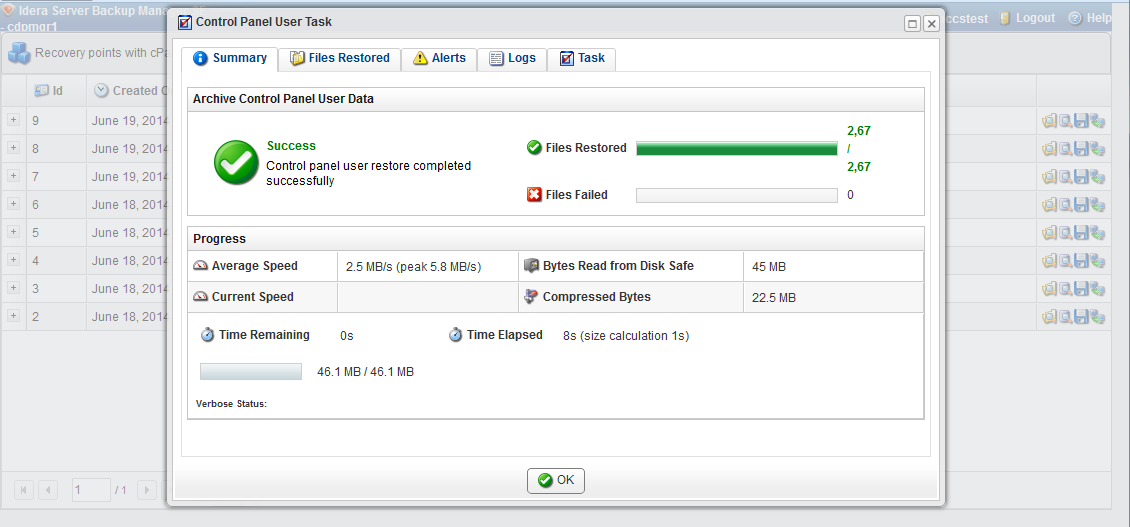
There are several tabs as you see:
- Summary - a short summary on the performed operation
- Files Restored - the list of restored files
- Alerts - shows warnings and other issues noticed during the operation
- Logs - operation log
- Tasks- finished tasks
Partial Files Restoration
If you would like to restore only a part of the files, follow the steps:
1. From R1Soft CDP web interface click on the Browse button.
2. Select the files you wish to restore and click on Restore Selected or Send Selected to Agent:
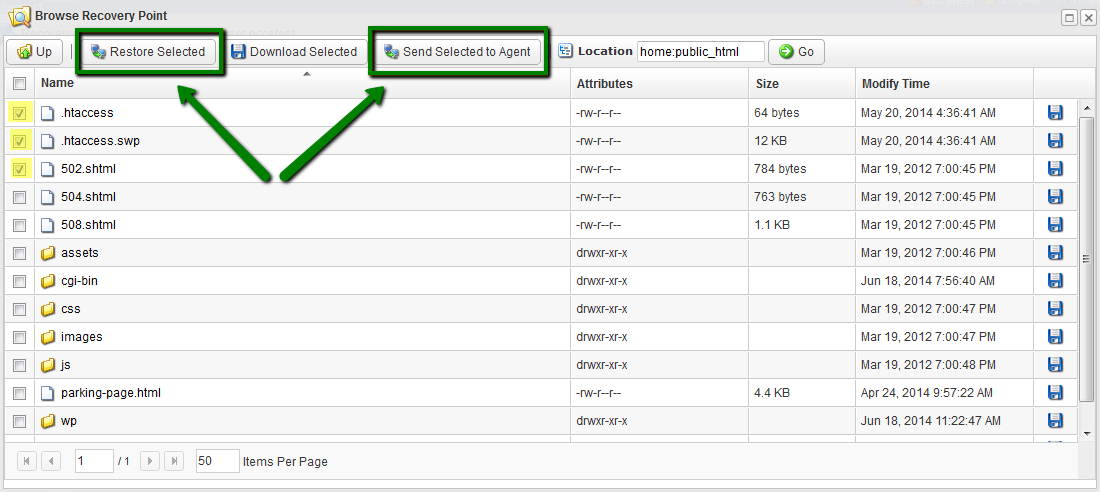
The difference between these two is simple. The Restore option overwrites the file, while Send to Agent puts selected files into your home folder zipped into an archive.
Restoration of the database
NOTE: R1Soft Restore Backups tool backs up MySQL databases only.
In order to restore a MySQL database, click the Browse Databases button. In a new window, select the database you wish to restore and click on Restore Selected:
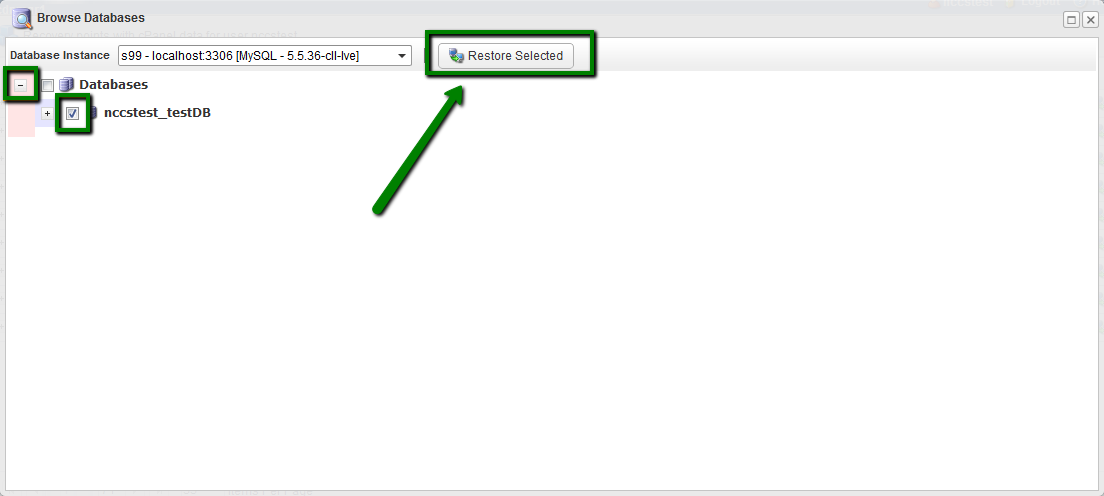
Information you should know
1. DNS records, subdomains/addon lists, connection between the DB user and database itself, mail from mass mailing lists, mailing lists themselves are NOT backed up by R1Soft. These are backed up by our regular automatic server backups.
2. The difference between Restore and Sent to Agent is that the Restore option overwrites the file, while Send to Agent puts selected files into your home folder zipped into an archive.
3. R1Soft backs up only MySQL databases. PostgreSQL are not included.
4. The R1Soft Restore Backups tool does not make full cPanel backups, hence, if you need a full cPanel backup to be restored, it is necessary to submit a ticket to the Hosting Support Department.
That's it!
Need any help? Contact our HelpDesk