There are two ways to empty a MySQL database: via phpMyAdmin and SSH.
NOTE 1: By default, SSH access is disabled on all our shared servers. If you need SSH to be enabled, contact our Hosting support via Live Chat or submit a ticket to the Hosting Support department.
NOTE 2: We recommend making a backup of your database before proceeding with any changes.
Using phpMyAdmin
To empty a database follow these steps:
1. Go to cPanel > Databases section > phpMyAdmin menu: 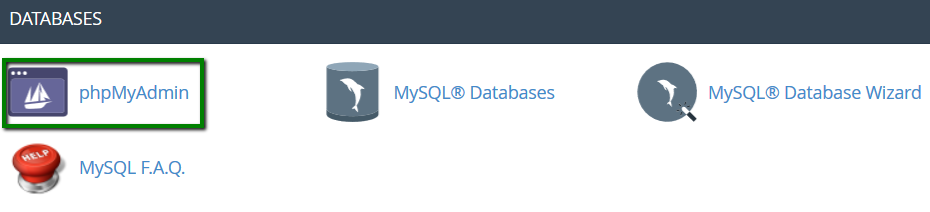
2. Select the database you wish to empty. A list with all the database tables will appear on the left (you may have just one database if only one website is hosted): 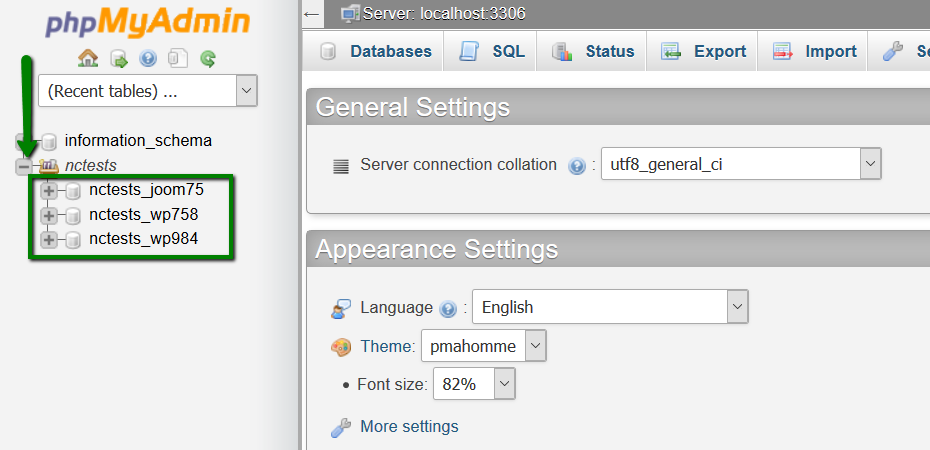
3. Tick Check All to select all tables and choose the Drop option from the With selected drop-down list: 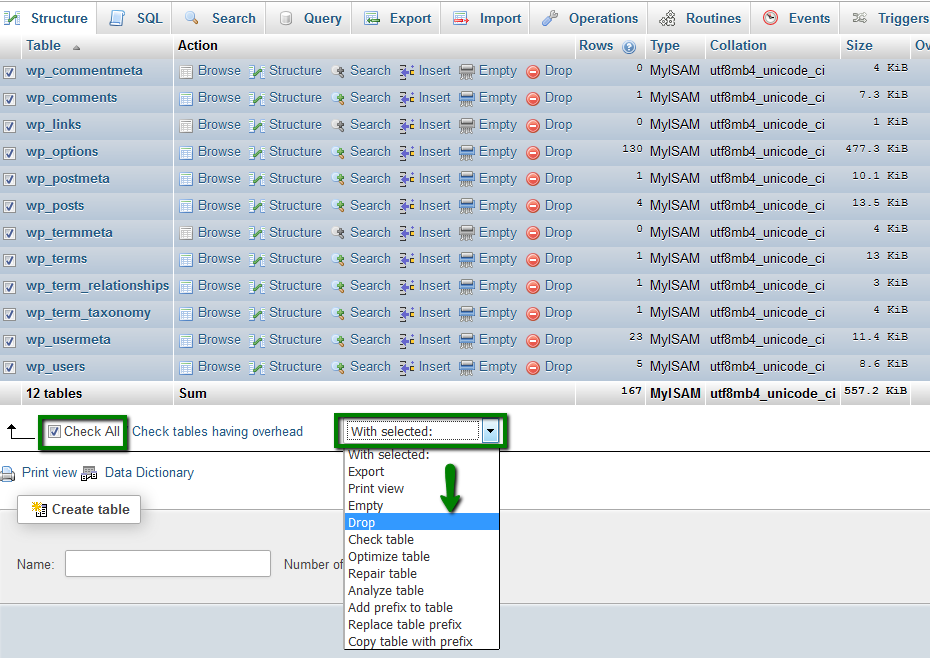
4. This will execute the DROP TABLE SQL query to empty all the tables at once. On the next step, confirm you wish to proceed by clicking the Yes button: 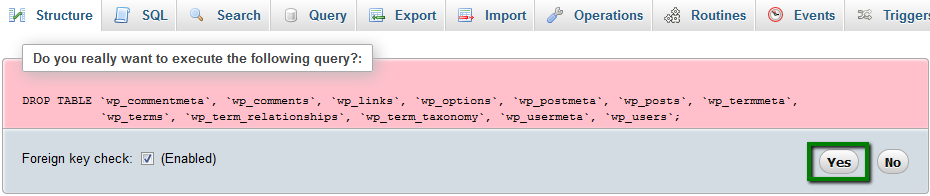
Using SSH
When you have a large database, it can be quicker to drop the database via SSH:
1. First, check if the database user has the privileges to Drop and Create. Go to cPanel > Databases section > MySQL Databases menu: 
2. Find the database you wish to drop and click the assigned username: 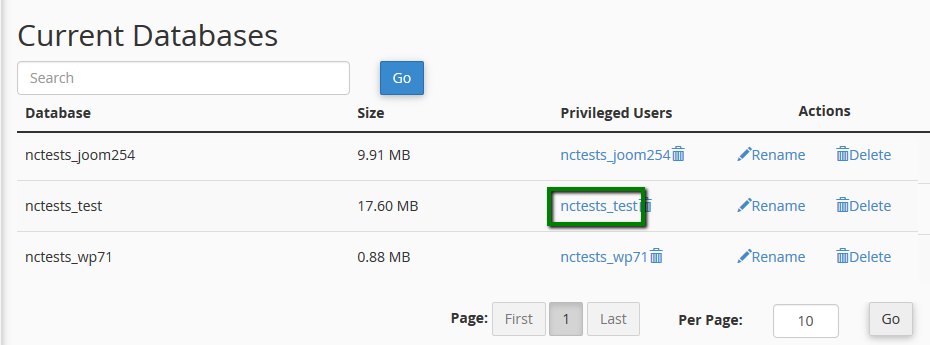
3. You will see what privileges this user has. Make sure Drop and Create options are selected. If these options are not ticked, select them and click Make Changes: 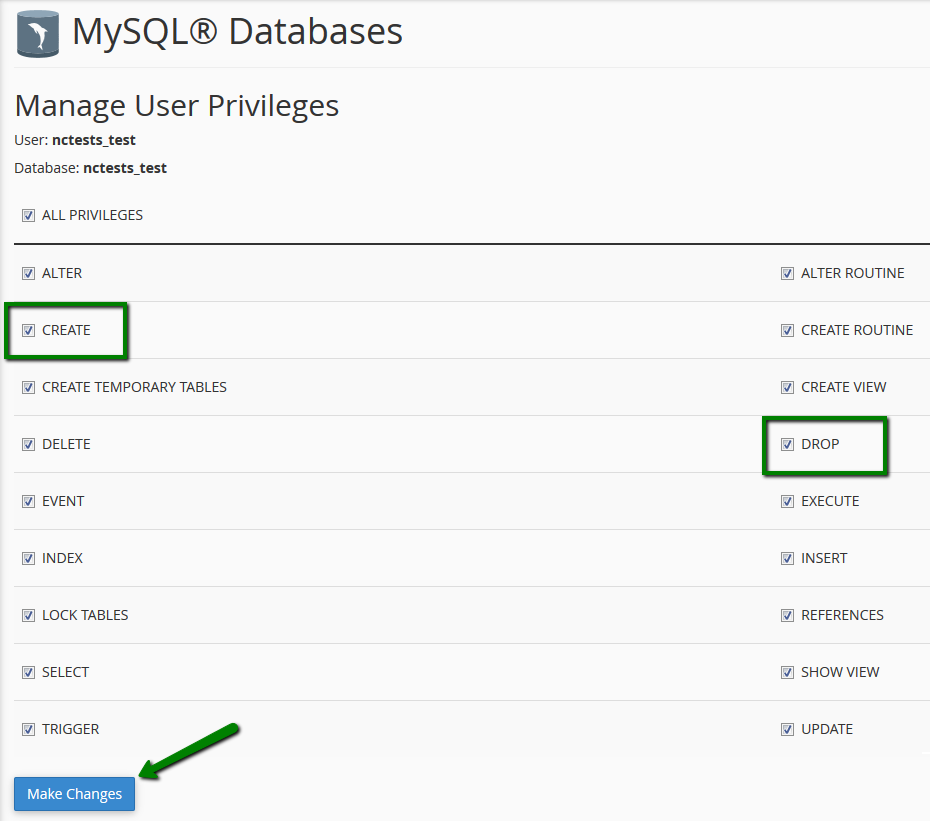
3. Connect to the hosting account via SSH. You can find the detailed instructions here.
4. Once connected, run the following command:
mysql -uUsername -pPassword
where:
Username - the MySQL user assigned to the database you are working with.
Password - password for the MySQL user.
5. You should receive the following output:
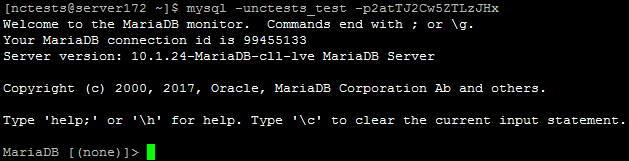
6. To drop the database run this command:
drop database database_namewhere database_name is the name of your database:

That's it!