Mailing lists allow you to send emails to multiple recipients in one go. This feature is very useful when you need to send a newsletter or another update to a group of people.
NOTE: In order to prevent spam sending on servers we have implemented the following outgoing limits for our shared packages (so, if you have a mailing list with 20 recipients, 20 emails will be sent out):
- Value, Professional, Reseller plans – no more than 200 emails per hour per domain
- Ultimate plan – no more that 500 emails per hour per domain
- Business SSD plan – no more than 1000 emails per hour per domain.
Creating a mailing list in cPanel:
for cPanel paper_lantern theme
for cPanel x3 theme
for cPanel paper_lantern theme:
cPanel allows you to create mailing lists in several clicks:
1. Log into your cPanel, navigate to the Email section and click on Mailing Lists:
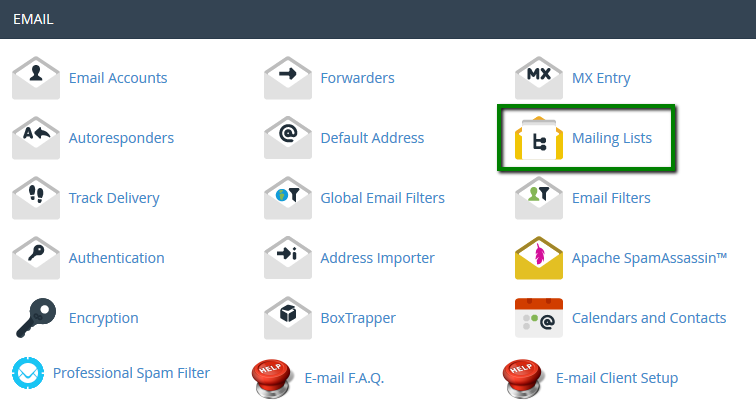
2. In the next window:
- Enter the mailing list name in the List Name text box
- Select a domain from the Domain menu
- Enter a strong password for your mailing list
- Select one of the following access types:
Private: the administrator must approve subscriptions
Click on Add Mailing List:
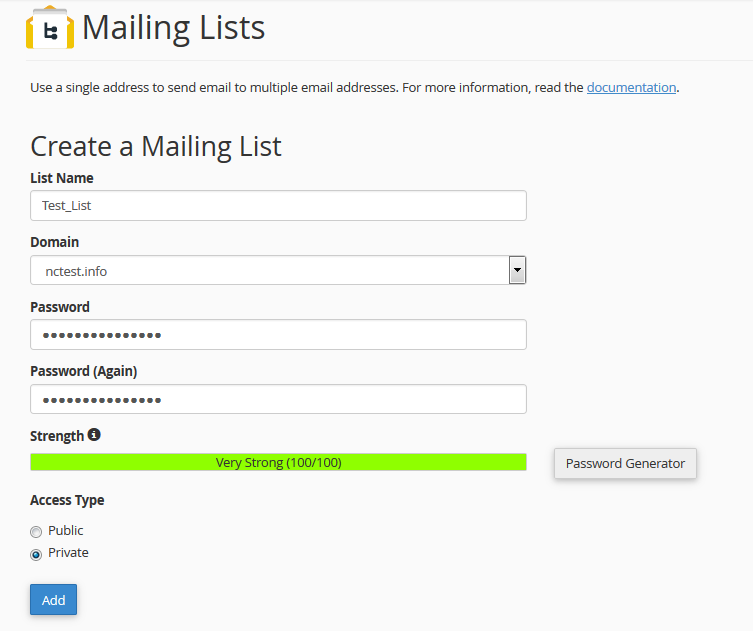
Once done, you will see a message about the successful mailing list creation.
Managing mailing lists
All the mailing lists you've created can be found in the Current Lists section:
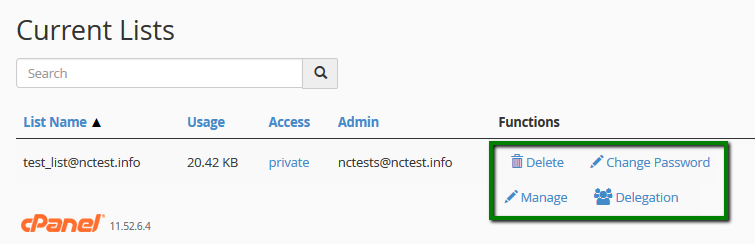
- List Name: name of your Mailing List
- Usage: amount of the disk space that the mailing list uses
- Access: private or public
- Administrator: mailing list administrators
- Functions: administrative functions for the mailing list:
Change Password: allows changing the mailing list password without having to fill in the old one
Manage: redirects to the mailing list management dashboard
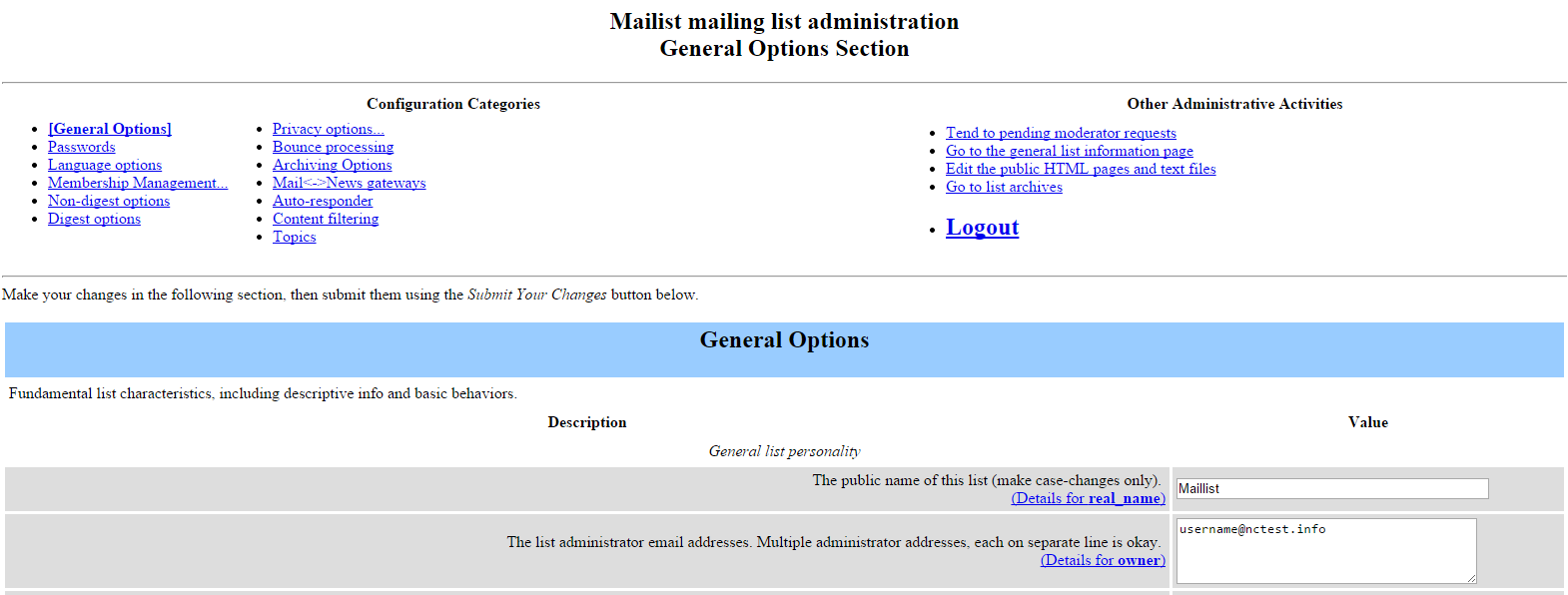
Delegation assigns administrative rights to available users. Use arrows to add/exclude selected users from the list of administrators and click Save:
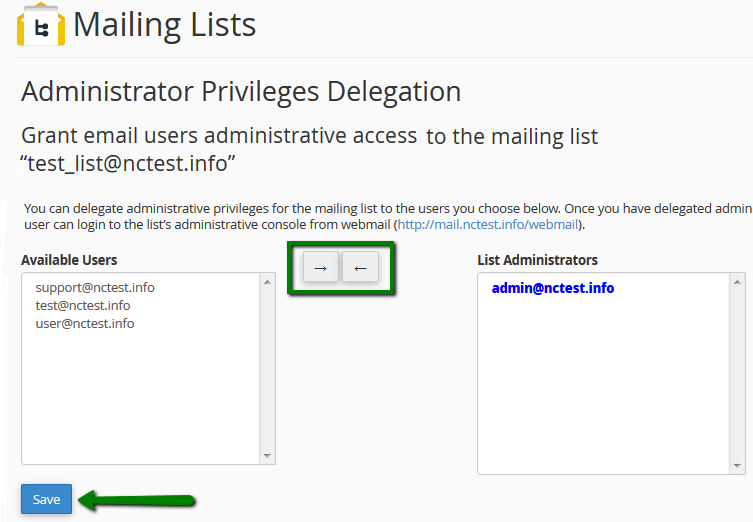
Among the most common tools to manage your mailing lists with, you can find the following ones:
General options
- Passwords: change list ownership passwords
- Language options: set default and supported languages for your mailing lists
Membership Management
- Membership List: list of currently subscribed users
- Mass Subscription: subscribe new users or send invitations. You should only add a required email address into a corresponding field (2) or import it from a file (3). Once done, click Submit Your Changes (4).
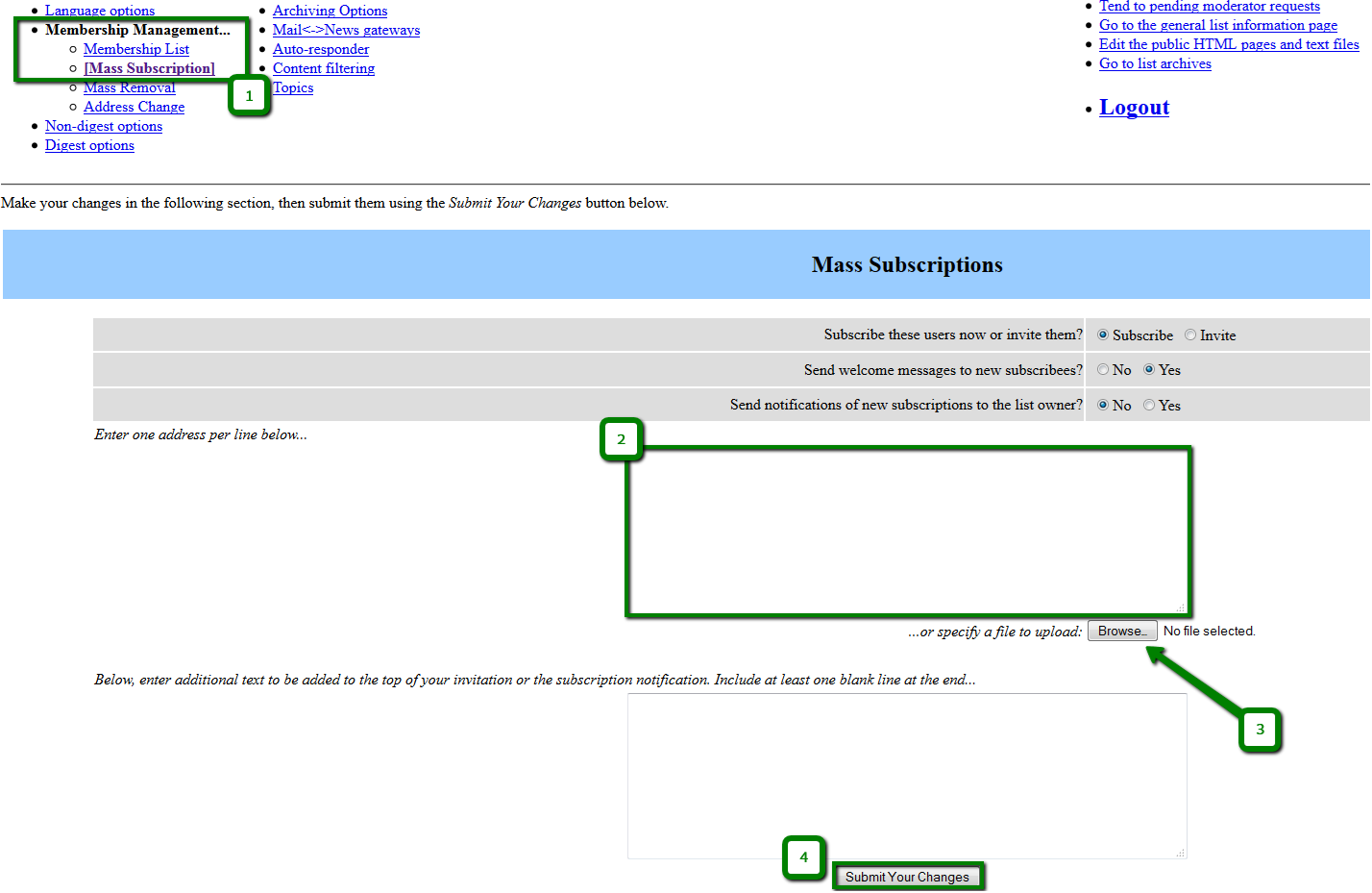
Mass Removal option removes users from your mailing list
Privacy options
- Subscription rules: this section allows you to configure subscription and membership exposure policy
- Sender filters: this section contains the controls for moderation of both member and non-member postings
- Recipient filters: this section allows you to configure various filters based on the recipient of the message
- Spam filters: this section allows you to configure various anti-spam filters posting filters, which can help reduce the amount of spam your list members end up receiving
for cPanel x3 theme:
cPanel allows you to create mailing lists in several clicks:
1. Log into your cPanel, navigate to the Mail section and click on Mailing Lists:
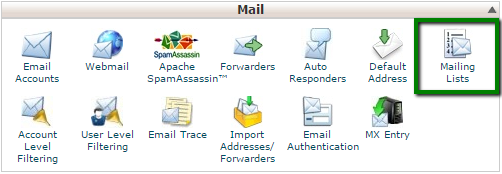
In the next window:
- Enter the mailing list name in the List Name text box
- Select a domain from the Domain menu
- Enter a strong password for your mailing list
- Select one of the following access types:
Private: the administrator must approve subscriptions
2. Click on Add Mailing List:
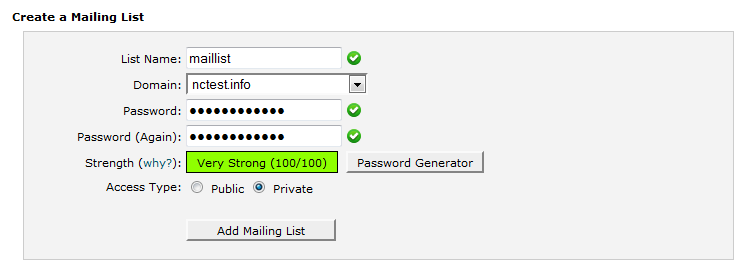
Once done, you will see a message about the successful mailing list creation.
Managing mailing lists
All the mailing lists you've created can be found in the Current Lists section:
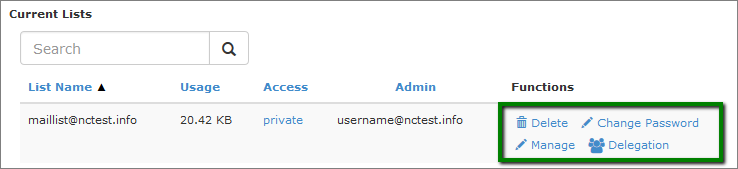
- List Name: name of your Mailing List
- Usage: amount of the disk space that the mailing list uses
- Access: private or public
- Administrator: mailing list administrators
- Functions: administrative functions for the mailing list:
Change Password: allows changing the mailing list password without having to fill in the old one
Manage: redirects to the mailing list management dashboard
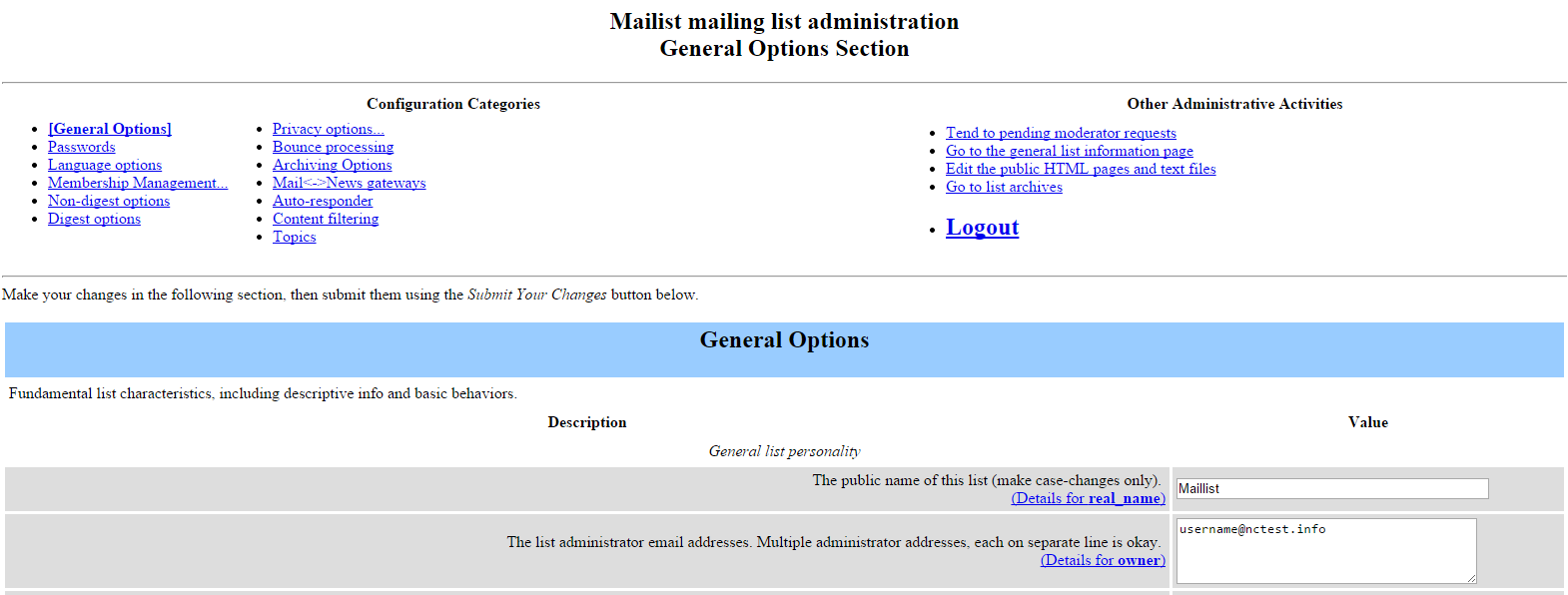
Delegation assigns administrative rights to available users. Use arrows to add/exclude selected users from the list of administrators and click Save:
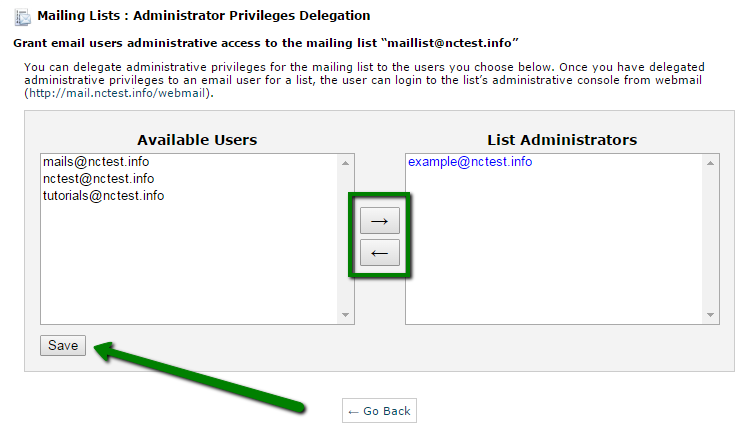
Among the most common tools to manage your mailing lists with, you can find the following ones:
General options
- Passwords: change list ownership passwords
- Language options: set default and supported languages for your mailing lists
Membership Management
- Membership List: list of currently subscribed users
- Mass Subscription: subscribe new users or send invitations. You should only add a required email address into a corresponding field (2) or import it from a file (3). Once done, click Submit Your Changes (4).
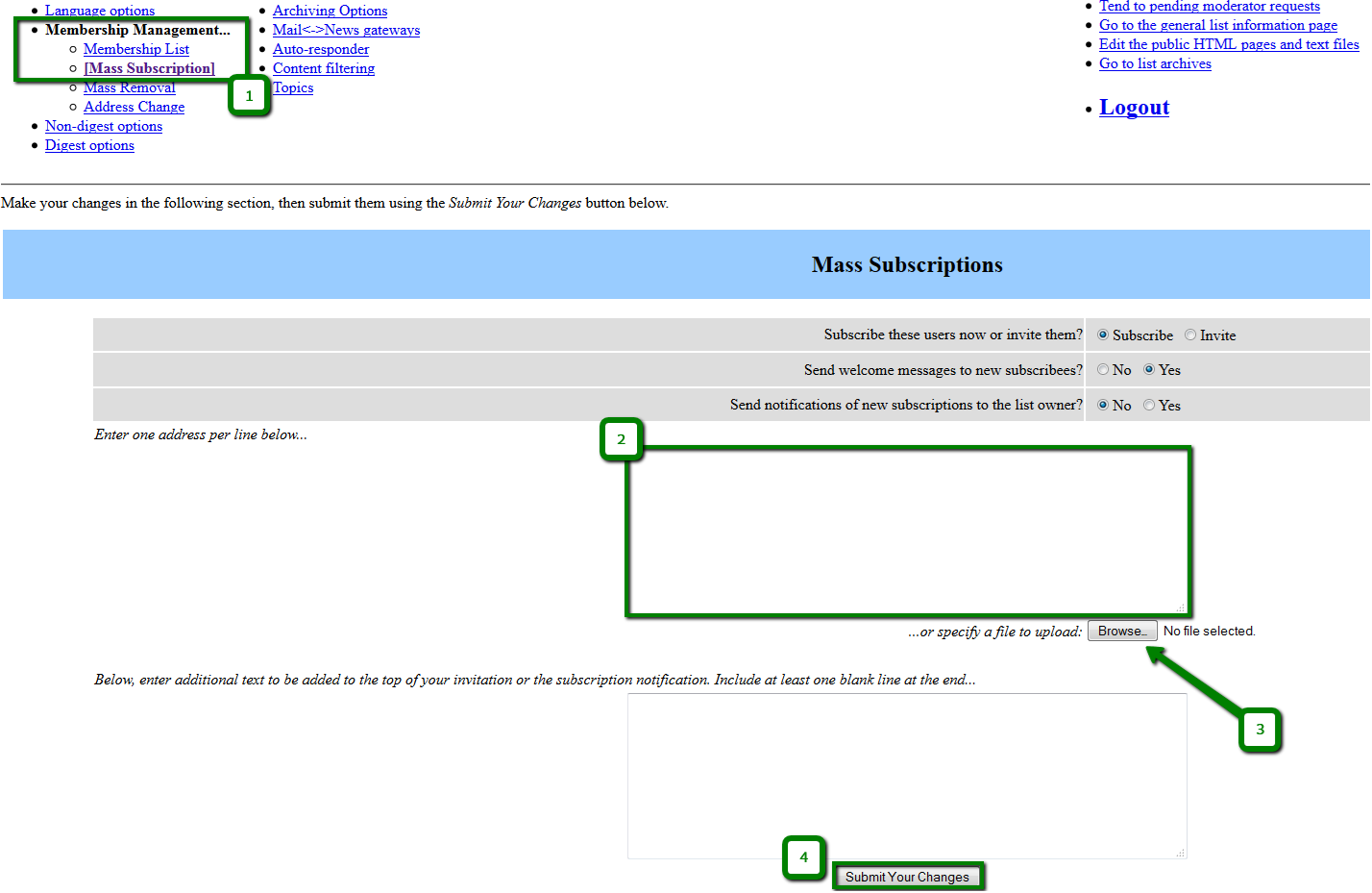
Mass Removal option removes users from your mailing list
Privacy options
- Subscription rules: this section allows you to configure subscription and membership exposure policy
- Sender filters: this section contains the controls for moderation of both member and non-member postings
- Recipient filters: this section allows you to configure various filters based on the recipient of the message
- Spam filters: this section allows you to configure various anti-spam filters posting filters, which can help reduce the amount of spam your list members end up receiving
That's it!
Need any help? Contact us via Helpdesk