Wildcard subdomain allows you to point all non-existing subdomains to a specific folder in your account. It means that if you enter different subdomains (which are not created in your cPanel) in your browser, they all will show the same content that you uploaded to the folder set for the wildcard subdomain.
In order to create a wildcard subdomain, follow the next steps:
for cPanel paper_lantern theme
for cPanel x3 theme
for cPanel paper_lantern theme:
1. Log into your cPanel.
2. Navigate to Domains section > Subdomains menu: 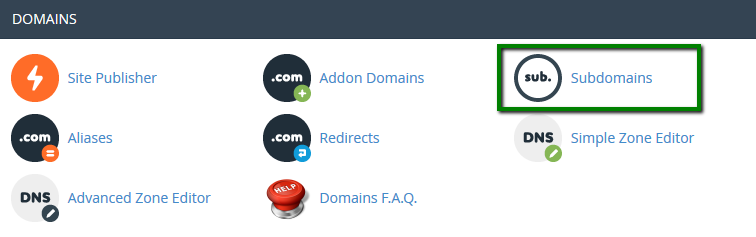
3. Create a subdomain * pointing it to the necessary folder (you will need to specify the path in the field Document Root): 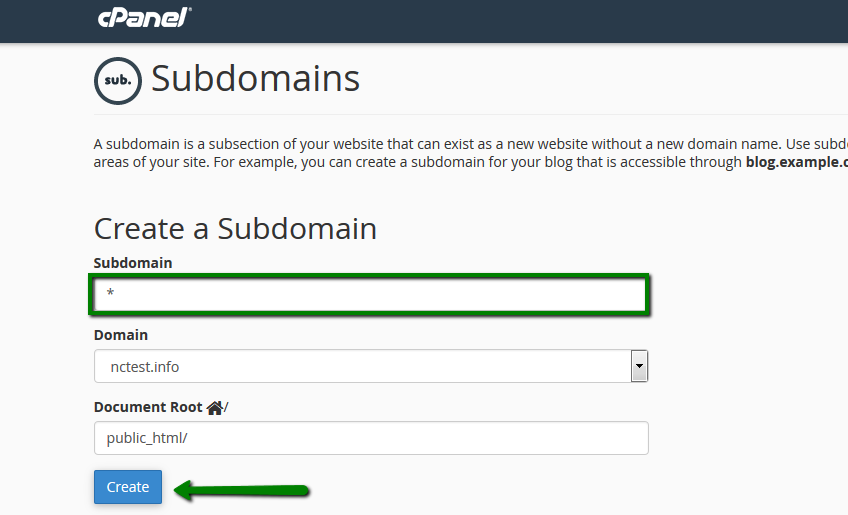
4. Go to Advanced Zone Editor menu: 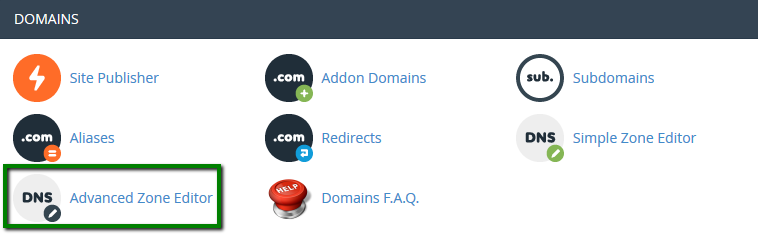
5. Make sure that there is an A record for *.yourdomain.com created and pointed to the server IP address (it could coincide with the IP address of your main domain or ftp.yourdomain.com is pointed to): 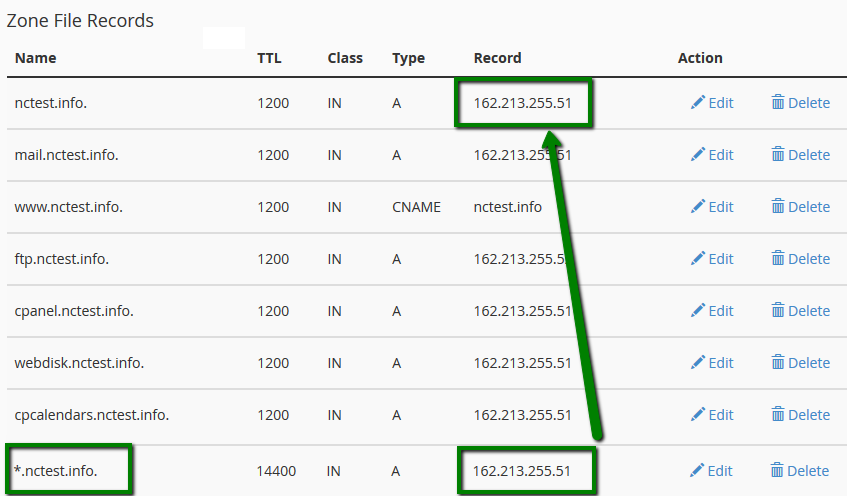
6. Now, you will need to wait until the propagation is over (it should take N seconds, where N – is TTL for this A record; you can edit it manually and reduce the number to speed up the process), and then the wildcard subdomain will work correctly.
for cPanel x3 theme:
1. Log into your cPanel.
2. Navigate to Domains section > Subdomains menu: 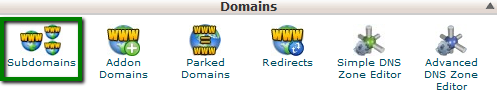
3. Create a subdomain * pointing it to the necessary folder (you will need to specify the path in the field Document Root): 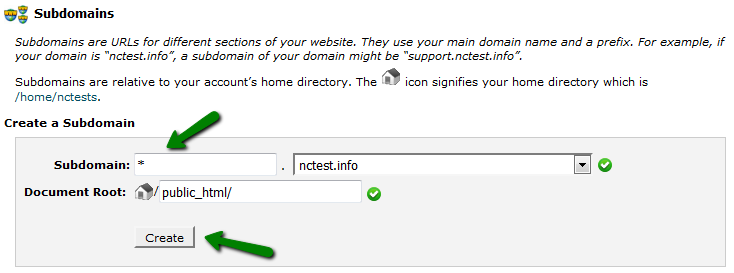
4. Go to the menu Advanced DNS Zone Editor : 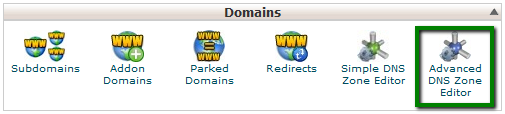
5. Make sure that there is an A record for *.yourdomain.com created and pointed to the server IP address (it could coincide with the IP address of your main domain or ftp.yourdomain.com is pointed to): 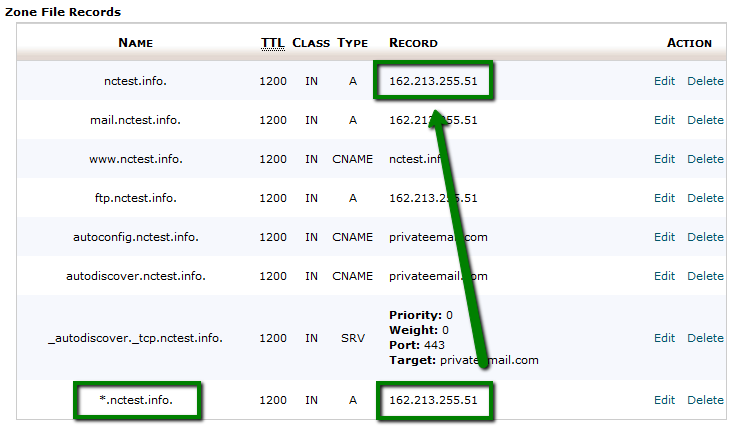
6. Now, you will need to wait until the propagation is over (it should take N seconds, where N – is TTL for this A record; you can edit it manually and reduce the number to speed up the process), and then the wildcard subdomain will work correctly.
That's it!
Need any help? Contact our HelpDesk