Remote MySQL connection is disabled on our shared servers due to security reasons, but you can easily setup SSH tunnel between your PC and our server using SSH-tunneling with the MySQL port (3306) forwarding.
To connect to your MySQL database with Navicat software you should do the following:
1. Contact our hosting support via live chat or via the ticket system in order to enable SSH access for your account.
2. Open your Navicat application > Connection > General tab and fill out the fields as follows:
Host Name/IP Address: localhost
Port: 3306
User Name: your database created user
Password: your database user password 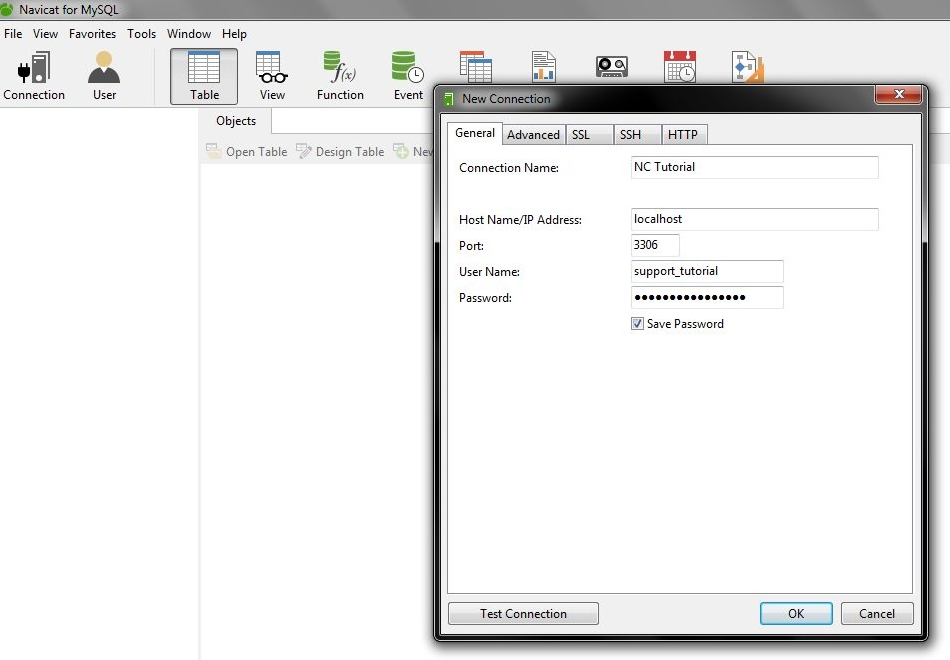
3. Then, navigate to the SSH tab, check the box Use SSH tunnel and fill out the fields as shown below:
Host Name/IP address: your server host name
Port: 21098
User Name: your cPanel username
Authentication Method: Password
Password: your cPanel password 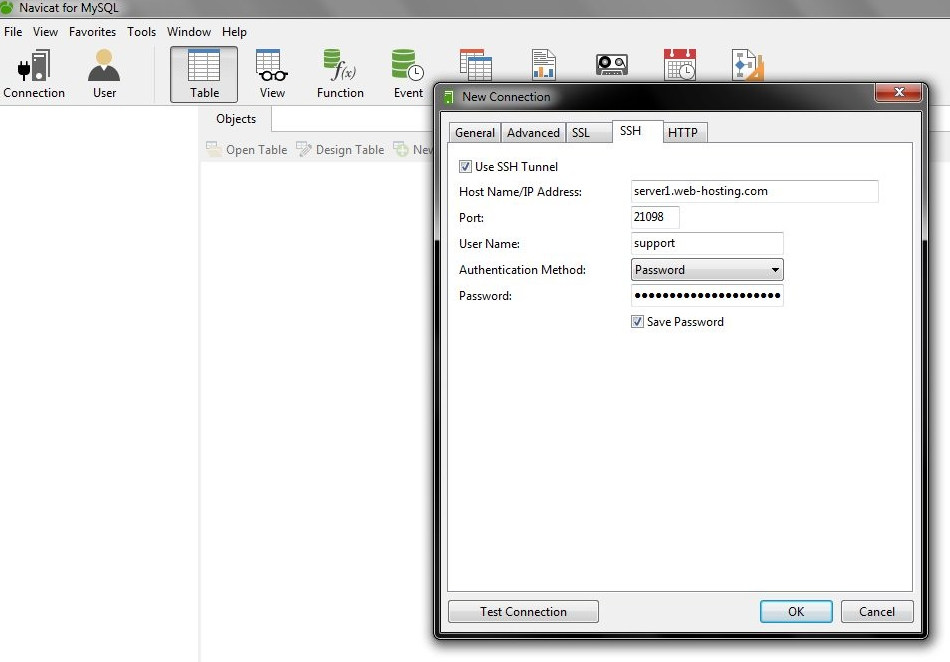
4. Once done, press Ok to save the connection settings. You will see your new connection on the left: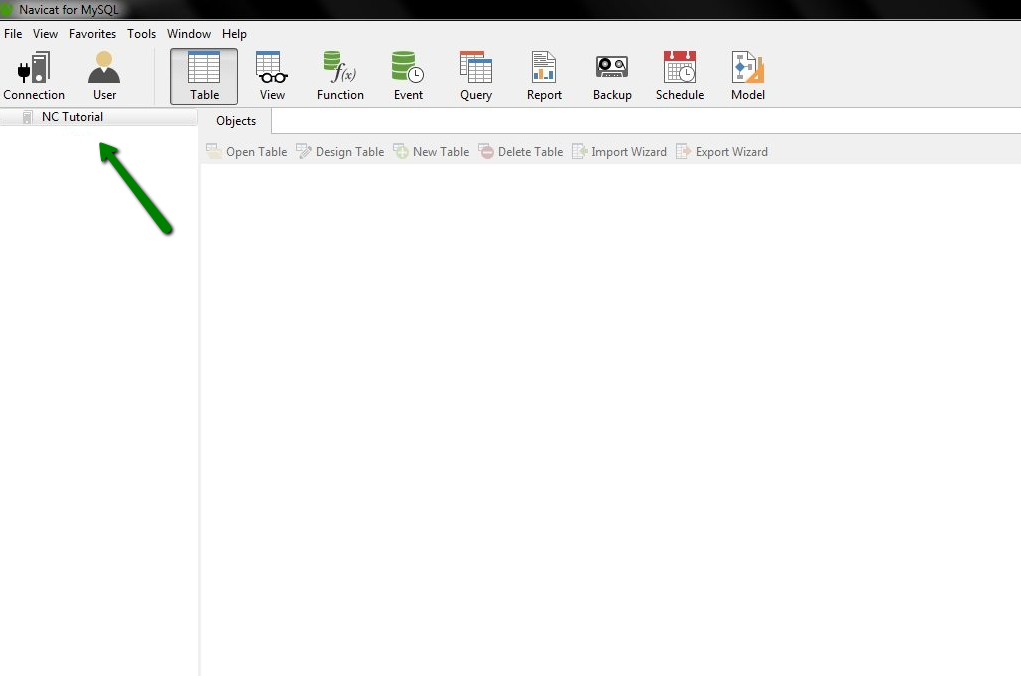
5. Double-click on it to connect to your database: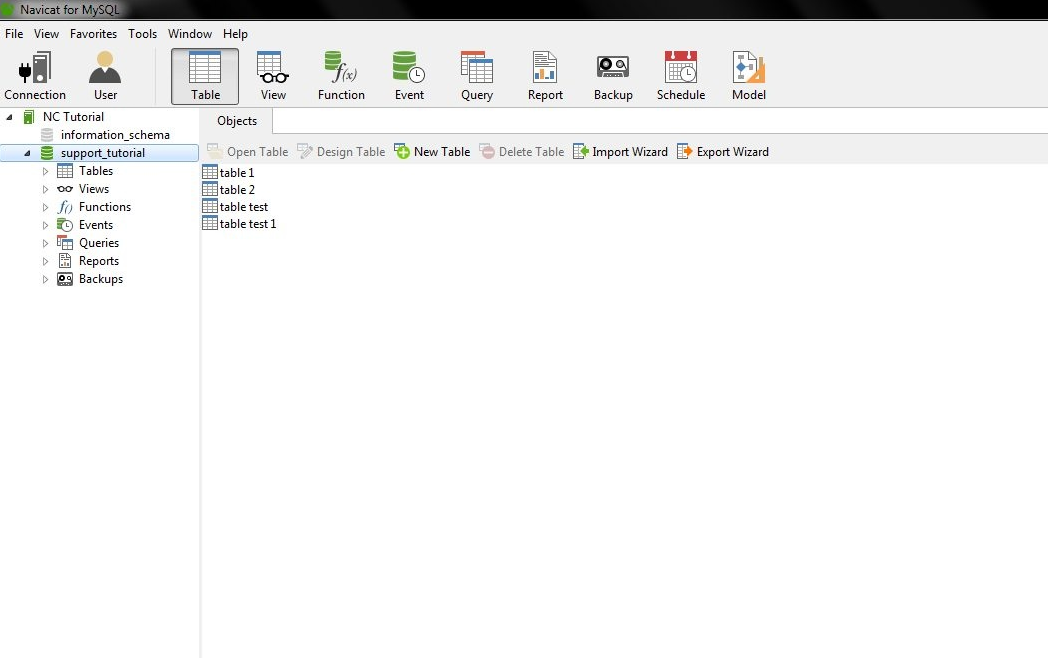
That's it!
Need any help? Contact our HelpDesk