How to manage PHP settings using the PHP Tweaks plugin
How to work with a php.ini file
How to manage PHP settings using the PHP Tweaks plugin
Our business servers are running with FCGI module and have PHP 5.2-5.6 versions available.
To change the PHP version for your account or a separate addon domain, do the following:
1. Log into your cPanel.
2. Go to the Exclusive for NityGity Customers section > the PHP Tweaks menu: 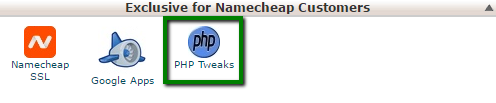
3. Select the domain from the drop-down menu:
- The PHP Version section allows you to check the version which is currently used and set the required one.
- The PHP Loaders and PHP Caches sections allow you to choose the PHP loader for your scripts and PHP accelerator for caching the compiled bytecode of your PHP scripts.
- The PHP Others section allows you to set the following features: Suhosin, UploadProgress, FileInfo, TimeZoneDB, Imagick and Intl.

How to work with a php.ini file
php.ini is the default configuration file for running applications that require PHP. It is used to control variables such as file upload size, file timeouts, resource limits, etc.Before proceeding, download php.ini for the required PHP version:
PHP 5.2
PHP 5.3
PHP 5.4 - 5.6
Once done, follow these steps:
1. Log into your cPanel.
2. Navigate to the Files section > the File Manager menu: 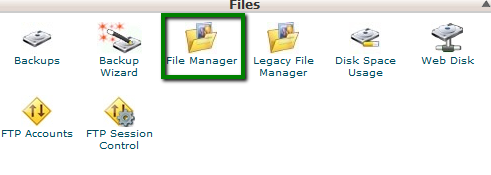
Select the Home Directory option in the pop-up window and make sure to check Show Hidden Files (dotfiles), then hit Go: 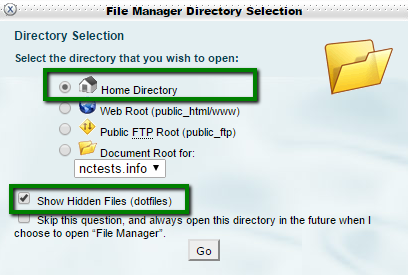
3. Find .system-php in the folder tree on your left:
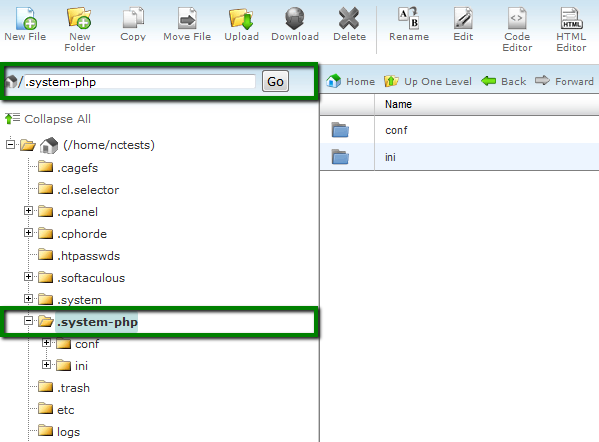
4. Navigate to the ini folder and choose the required version: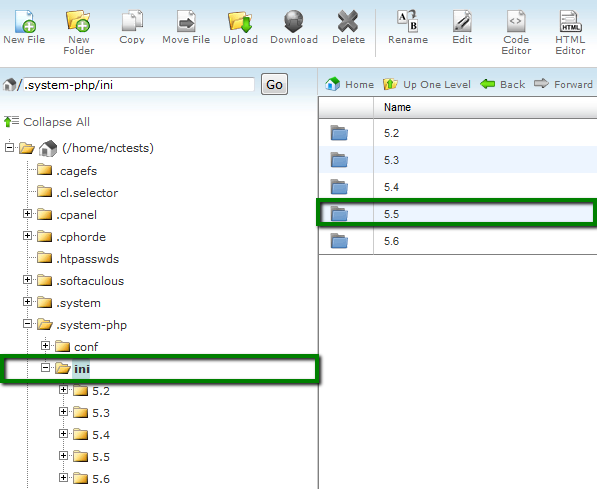
5. Select the domain folder you want to edit php configuration for: 
6. Click on Upload to add the corresponding php.ini file if it is not there yet: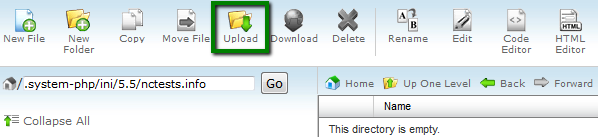
7. Extract the file from the archive, if required. Then make sure you rename the file to php.ini: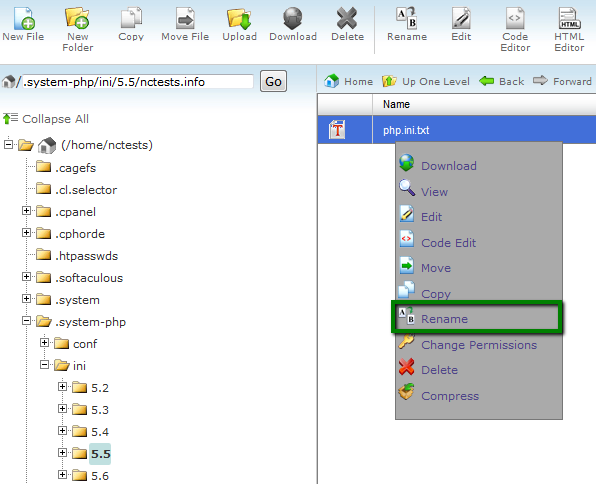
8.Once done, right-click to select the Edit or Code Edit option and proceed with modifications of PHP values: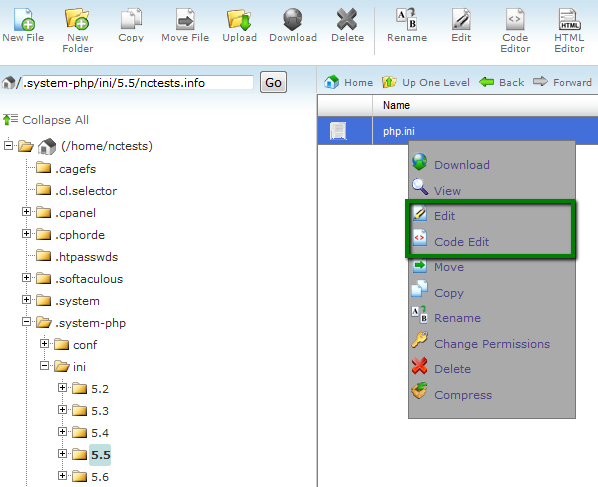
9. Save the changes.
That's it!
Need any help? Contact our Helpdesk