for cPanel paper_lantern theme
for cPanel x3 theme
for cPanel paper_lantern theme:
You can check and change MX records for domains pointed to our hosting nameservers following the steps below:
1. Log into your cPanel, navigate to Mail section > MX Entry menu: 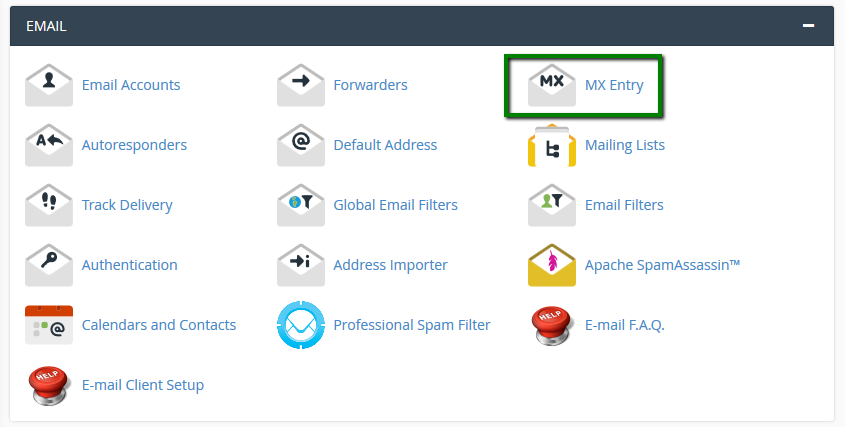
2. By default, the mail service for all hosted domains is set to be our hosting local one: 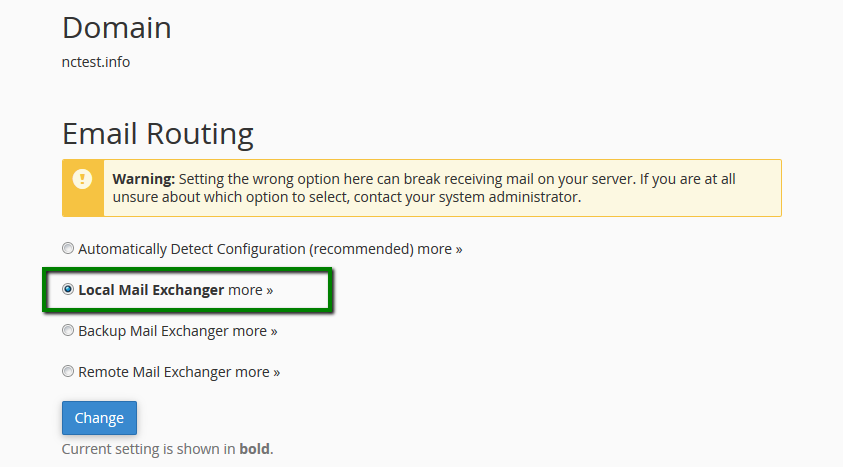
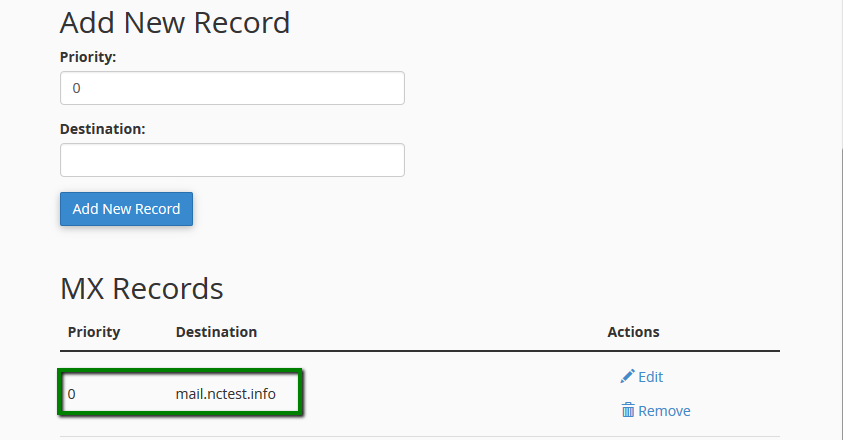
If you would like to set up G Suite for your domain, go to Exclusive for NityGity Customers section > GoogleApps menu. MX records and mail routing will be configured for your domain automatically, no other changes are required.
If you would like to use some other third-party mail service for your domain, you need to:
1. Remove existing MX records for your domain: 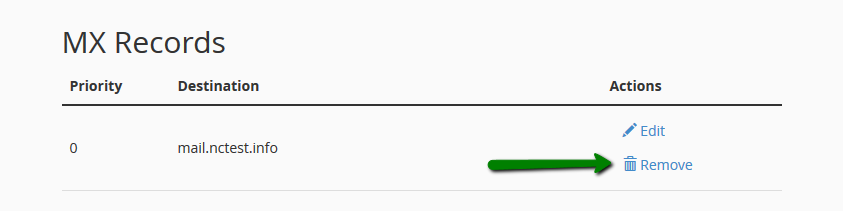
2. Add a new MX record(s) in the field above: 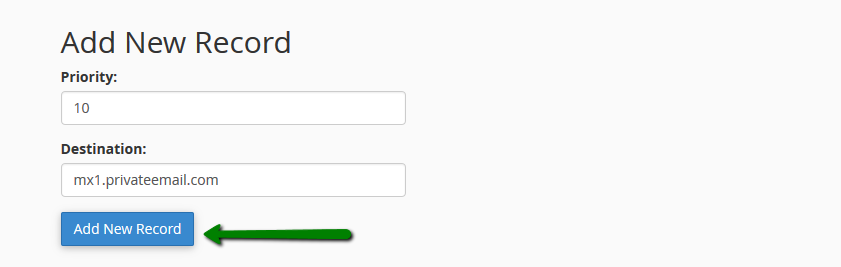
Then set the Mail Routing to Remote and save the changes: 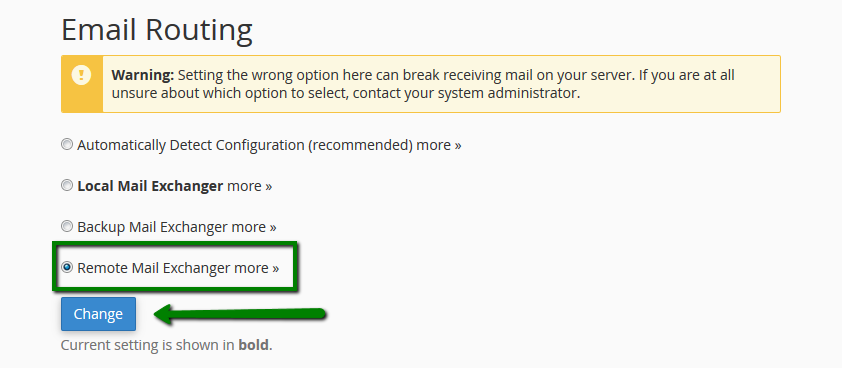
for cPanel x3 theme:
You can check and change MX records for domains pointed to our hosting nameservers following the steps below:
1. Log into your cPanel, navigate to Mail section > MX Entry menu: 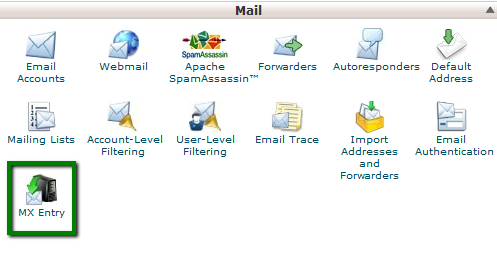
2. By default, the mail service for all hosted domains is set to be our hosting local one: 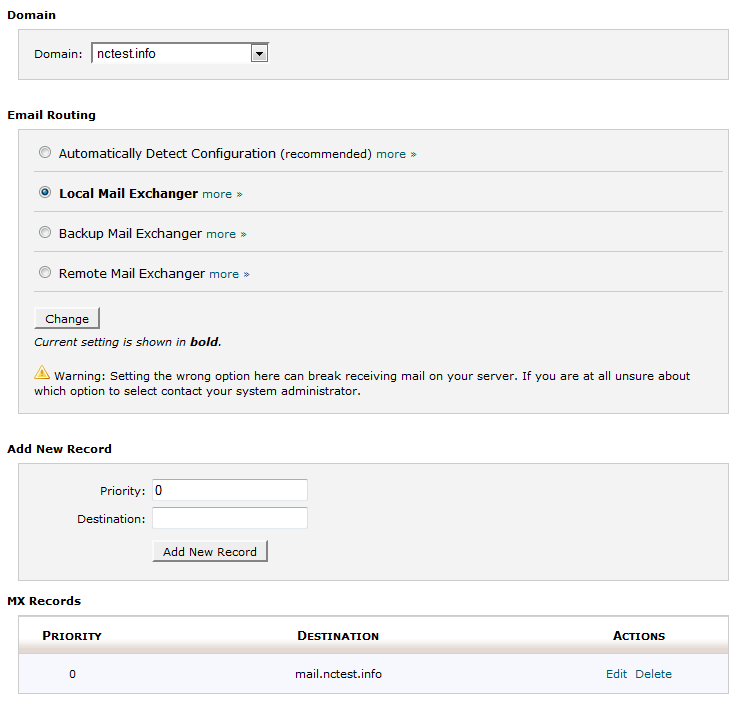
If you would like to set up G Suite for your domain, go to Exclusive for NityGity Customers section > GoogleApps menu. MX records and mail routing will be configured for your domain automatically, no other changes are required.
If you would like to use some other third-party mail service for your domain, you need to:
1. Remove existing MX records for your domain: 
2. Add a new MX record(s) in the field above: 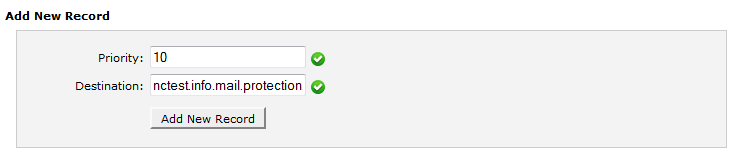
Then set the Mail Routing to Remote and save the changes: 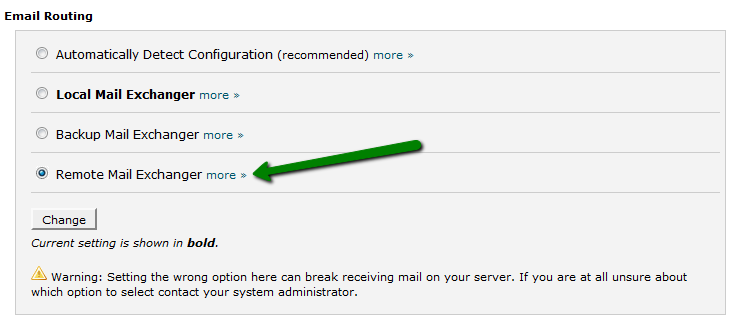
That's it!
Need any help? Contact our HelpDesk