Sometimes you might need to prevent access to the website or whole hosting account for specific visitors, for instance, when you are developing a website or in case of DDoS attacks.
Below you can find guidelines on setting up an automatic IP block, a manual IP block and a block from a specific country:
automatic IP block
for cPanel paper_lantern theme
for cPanel x3 theme
manual IP block
for cPanel paper_lantern theme:
For an automatic IP block, cPanel provides a special IP Blocker tool.
NOTE 1: IP Deny Manager is available for all shared hosting plans starting from the Professional one. So if you have a Value plan with us, you should set denying rules in the .htaccess file manually.
NOTE 2: Sometimes, it is easier to block all and allow access for certain IPs. Such rules are to be manually configured in the .htaccess file, as IP Deny Manager provides the possibility only to block IPs.
NOTE 3: IP Deny Manager blocks access to all hosted domains and services under your account.
To block an IP automatically, follow the steps below:
1. Log in to your cPanel and navigate to Security section > IP Blocker menu: 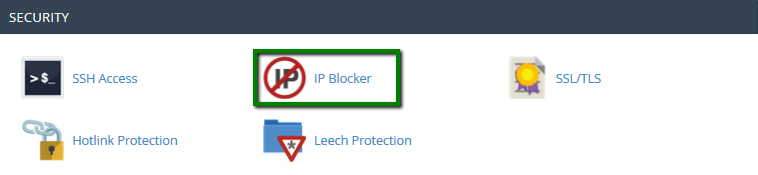
2. Enter the IP address that should be blocked into IP Address or DomainMfield and click on Add button. It will be added to the list of blocked IPs: 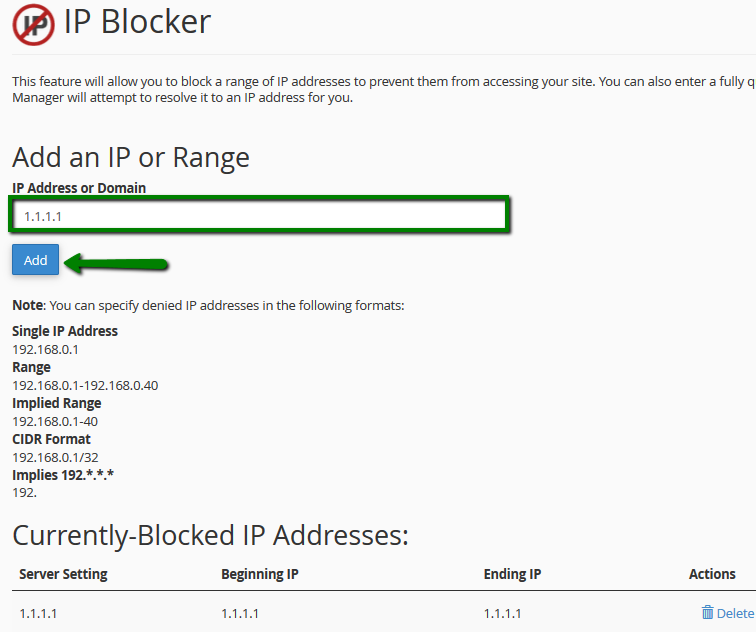
You can always unblock the IP by clicking Delete next to the IP address in question.
for cPanel x3 theme:
For an automatic IP block, cPanel provides a special IP Deny Manager tool.
NOTE 1: IP Deny Manager is available for all shared hosting plans starting from the Professional one. So if you have a Value plan with us, you should set denying rules in the .htaccess file manually.
NOTE 2: Sometimes, it is easier to block all and allow access for certain IPs. Such rules are to be manually configured in the .htaccess file, as IP Deny Manager provides the possibility only to block IPs.
NOTE 3: IP Deny Manager blocks access to all hosted domains and services under your account.
To block an IP using IP Deny manager, follow the steps below:
1. Navigate to the IP Deny Manager menu in cPanel:
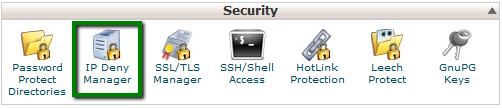
2. Enter the IP address that should be blocked into the ‘IP Address’ field and click on the Add button.
It will be added to the list of blocked IPs.
You can always unblock the IP by clicking Remove next to the IP address in question:
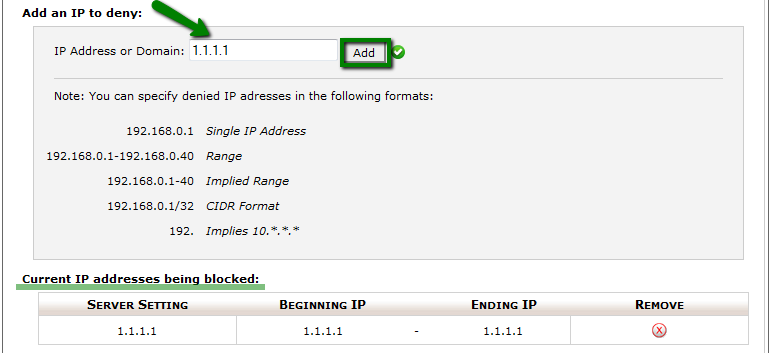
Manual IP block
Below you can find several examples for manual blocking configuration.
These lines need to be added to the .htaccess file under all existing rules
- block users with the XXX.XXX.XXX.XXX IP address, allow access to everybody else:
order allow,deny
allow from all
deny from XXX.XXX.XXX.XXX
- block all visitors except for the specific admin IP for example, or yourself
order deny, allow
deny from all
allow from XXX.XXX.XXX.XXX
- redirect visitors from XXX.XXX.XXX.XXX IP address to another URL
RewriteCond %{REMOTE_HOST} ^XXX\.XXX\.XXX\.XXX$
RewriteRule .* http://example.com [L,R=301]
- redirect all requests, except for the ones coming from XXX.XXX.XXX.XXX IP address to another URL
RewriteEngine On
RewriteBase /
RewriteCond %{REMOTE_HOST} !^XXX.XXX.XXX.XXX
RewriteRule .* http://example.com [R=302,L]
Do not forget to replace XXX.XXX.XXX.XXX with the IP address you would like to allow or block.
To block/allow access from a specific country, you need to list all IP subnetworks that belong to this country.
This can be quite challenging for manual configuration, so it is recommended to use special online tools that have access to such country-specific IP databases.
Example of such an online resource is http://incredibill.me/htaccess-block-country-ips
You will need to choose the country and then copy the generated code to your .htaccess file.
The code will look like as follows:
- block access from a specific country
deny from 81.52.168.0/23 …
deny from 188.138.10.163/32
deny from 188.138.78.129/32
allow from all
- allow access from one specific country
order allow,deny
allow from 81.52.168.0/23 ...
allow from 188.138.10.163/32
allow from 188.138.78.129/32
deny from all
That's it!
Need any help? Contact our Helpdesk