There are three possible ways to use FTP: cPanel File Manager and FTP clients
cPanel File Manager (recommended for a small number of files)
1. Go to cPanel > Files section > File Manager: 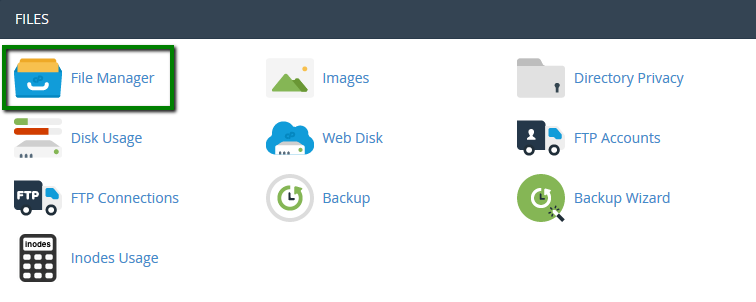
If you want to upload files for the main domain, move to public_html folder. The root folder the addon domain looks like youraddondomain.com by default.
In order to view hidden system files such as .htaccess or others, leave the box Show Hidden Files checked: 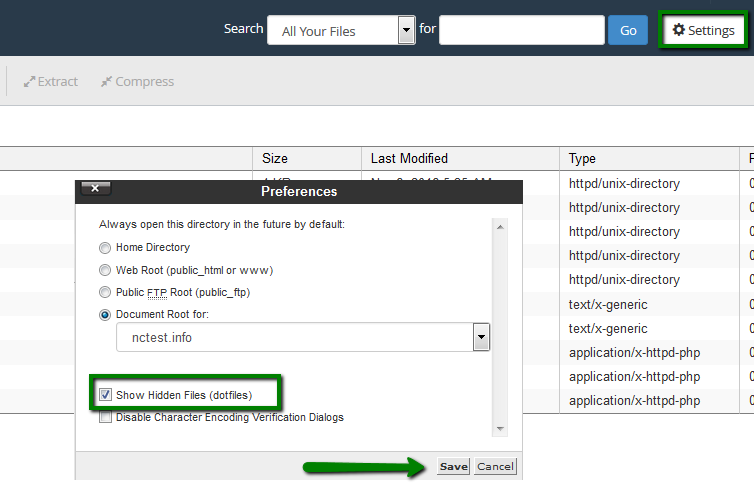
2. Once there, hit Upload button: 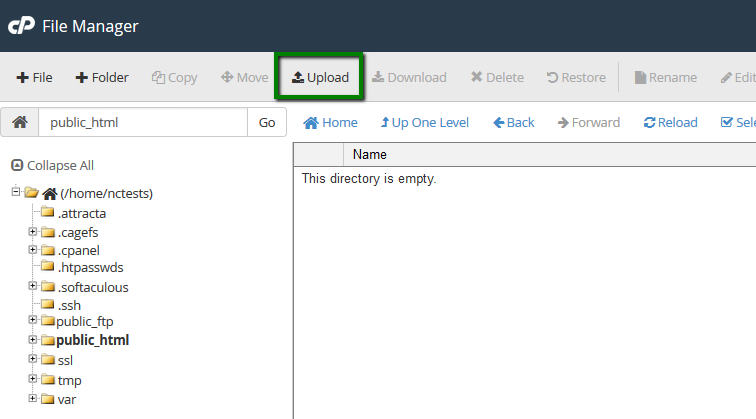
You can also extract or compress archives which is very helpful and fast especially when uploading/downloading multiple files.
While File Manager is instantly accessible via cPanel and does not need to be installed additionally, it is considered to be less convenient than an FTP client.
FTP clients (recommended for a large number of files/if the website files are frequently updated)
An FTP client lets you quickly handle files and get instant access to your web space. The only downside is that you will still need to use cPanel in case you want to extract files because FTP clients do not support this feature.
There are plenty of FTP clients, and you can choose one that’s up to you. If you ask us, we suggest that you use Filezilla - this is a popular FTP client with a friendly interface, easy to use and simple to configure.
1. Download the Filezilla client from the official site at https://filezilla-project.org/.
2. Once you’ve installed it and see the Filezilla icon on your desktop, launch the program.
3. It is possible to connect through different protocols.
FTPES (explicit SSL mode, encrypted):
Host: ftpes://your server hostname or IP address
Username: your cPanel username or full FTP username
Password: your cPanel password or FTP account password
Port: 21
SFTP (SSH-based secure FTP, encrypted):
Host: sftp://your server hostname or IP address
Username: your cPanel username
Password: your cPanel password
Port: 21098
Once all the settings are filled out, click on Quickconnect.
The illustrated guide covering FileZilla setup can be found here.
Web-based FTP clients
Besides using a standard FTP client, you may also use a web-based FTP client, for example, http://www.net2ftp.com.
The settings you will need to fill in are just the same as we pointed out in the previous paragraph.
That's it!
Need any help? Contact our HelpDesk