You can easily change the contact information for your domain at any time through your NityGity Account panel.
In order to do this, follow these instructions:
1. Sign into your NityGity account (The Sign In option is available in the top hat of the page).
2. Select Domain List from the left sidebar and click on the Manage button next to your domain: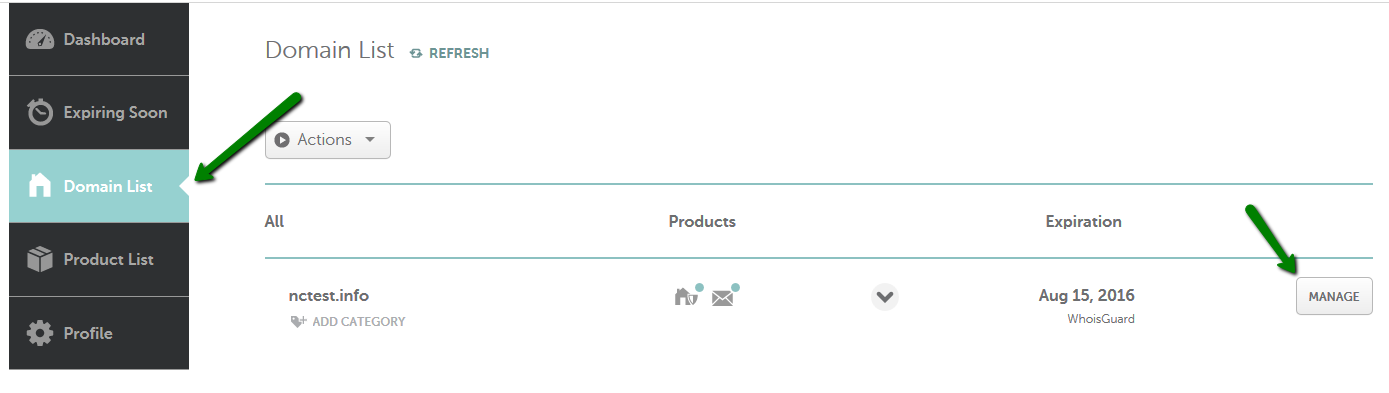
3. Scroll down to the Domain Contacts section and click on Edit for the section you would like to modify: 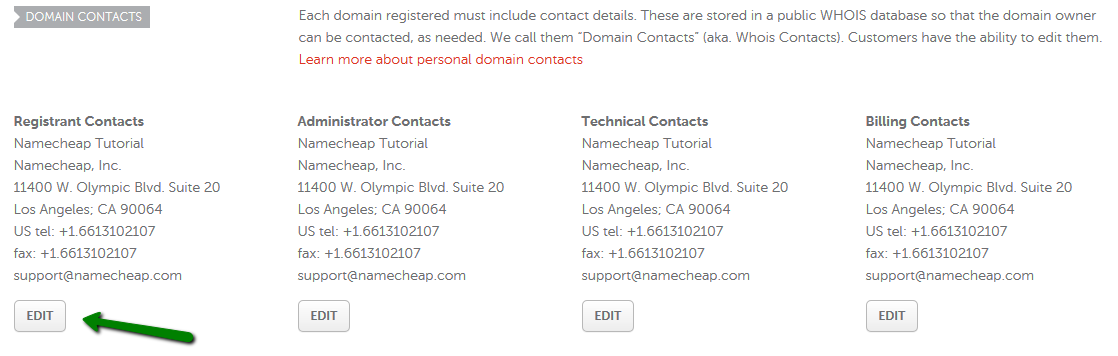
4. On the next page, you will be able to edit your contact details and save them. Please note that your personal contact information should be set for all the sections.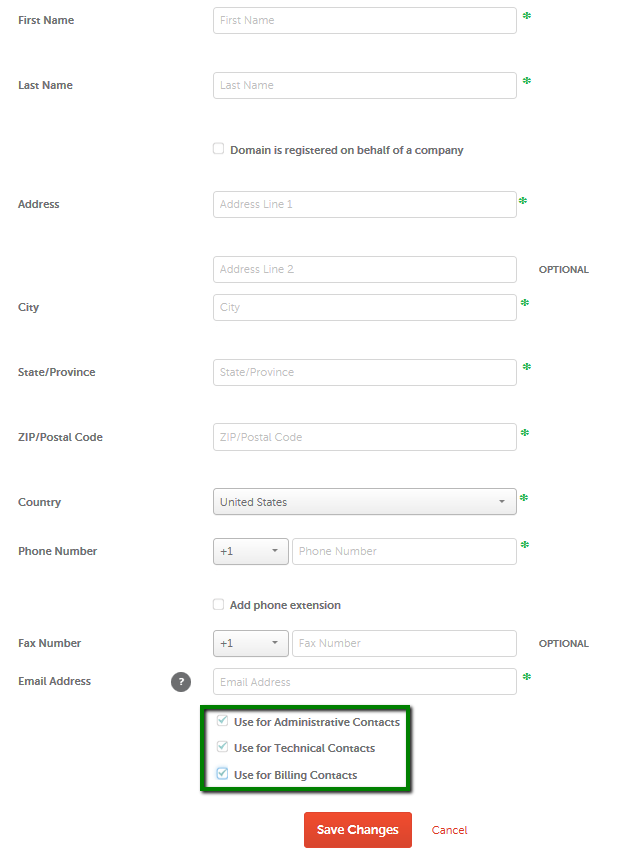
Also, it is possible to update them in bulk from the Domain List page if you have at least 2 domain names registered.
Just check the domain names you wish to change the contact information for (1), select the Actions button (2) in the upper left corner and click on the Domain Contacts button (3):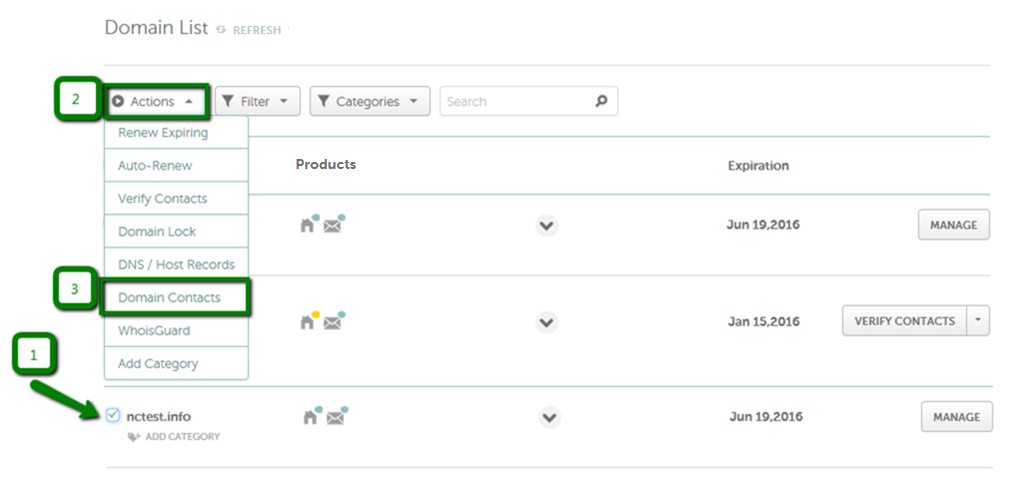
5. Once the information is changed, you will be redirected back to the Domain List page, and the message about the domain contact update will appear: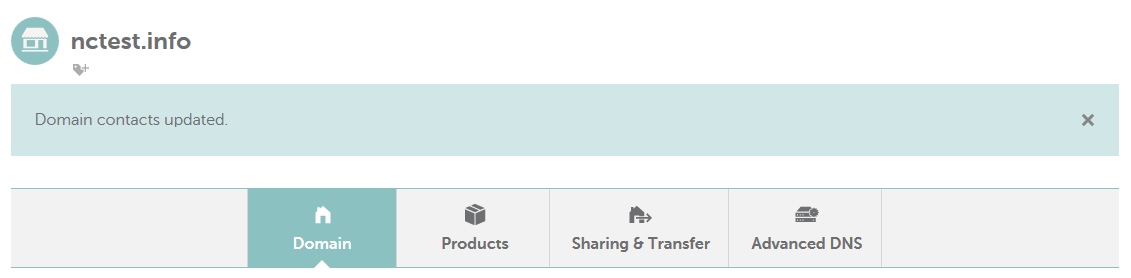
That's it!
If you have any questions, feel free to contact our Support Team.